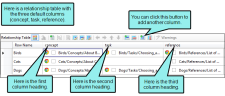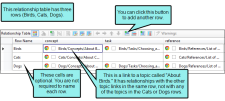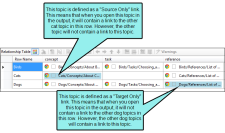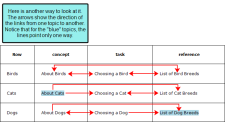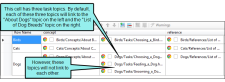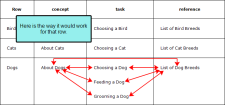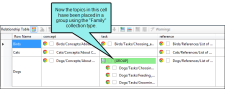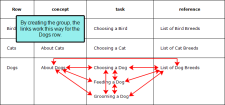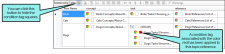Following are the basic components of a relationship table.
[Menu Proxy — Headings — Online — Depth3 ]
Columns
By default, a relationship table has three columns, each named after three basic topic types—Concept, Task, and Reference.
- Concept Topics that contain basic information and descriptions about a subject.
- Task Topics that provide step-by-step procedures for accomplishing something.
- Reference Topics that provide detailed reference material.
If necessary, you can add more columns to a relationship table, naming the other columns anything you want.
Rows
You can have many rows in a relationship table, with each cell containing one or more topic names, placed in the appropriate column. The relationships between the different topics are defined across each row.
Relationship Links
When you insert topic references into a row in a relationship table, those topics will link to the other topics in the row in some way.
Following are the types of links that you can create.
- Normal (default) This is a two-way link. In other words, a link will be displayed in each topic involved, and that link will open the other topic.
- Source Only This is a link where the topic in question will have a link to other topics, but other topics will not have a link back to it.
- Target Only This is a link where the topic in question will not have a link to other topics, but other topics will have a link back to it.
-
Use CONREF Target This uses the conref attribute to pull content. The conref attribute references an ID on content that can be reused. For Flare outputs other than DITA, this option is not supported. For more detailed information about DITA and the conref attribute, please refer to: www.oasis-open.org/committees/dita/
Unless you leave the default link setting, relationship links are identified by a blue background when you set them. To identify the exact kind of relationship link applied to an item, you can select the item and then click the appropriate Properties button in the local toolbar.
You can specify links on individual topic items, on cells (which can contain multiple items), or on entire columns.
- Links on Items Each topic item in a relationship table can use a different kind of link.
- Links on Cells If you apply a link type to a cell, all of the topic items in that cell will use that same setting (unless you later override the setting on individual items).
- Links on Columns If you apply a link type to a column, all of the topic items in all cells will use that same setting (unless you later override the setting on individual items or cells).
Groups
You can group topics in the same cell so that they function as a unit or are related to one another. When you group items together, you can choose a collection type to specify how the items within the group behave.
Following are the collection types that you can use:
- Unordered (default) This displays the grouped links in the output, but the order in which they are displayed is not important.
-
Family This lets you display links not only to adjacent topics in the row, but to other topics grouped within the same cell as well.
Example You have a row that is populated like this:
Topic A is in the "concept" cell.
Topics B, C, and D are contained in a group in the "task" cell.
Topic E is in the "reference" cell.
Suppose you do not use the Family collection type. In that case, when a user opens Topic A, he will see links to Topics B, C, D, and E. However, when the user opens Topic C, he will see links to Topic A and Topic E, but not to Topics B and D.
Now suppose you do use the Family collection type. In that case, when a user opens Topic C, he will see links not only to Topics A and E, but to Topics B and D as well.
-
Sequence This displays links with significance given to how the links are ordered in the output. For Flare outputs other than DITA, this option is not supported. For more detailed information about DITA and the sequence option, please refer to:
-
Choice This lets you specify which link should be "selected" or "highlighted" from the group of links. For Flare outputs other than DITA, this option is not supported. For more detailed information about DITA and the choice option, please refer to:
-
Use CONREF Target This uses the conref attribute to pull content. The conref attribute references an ID on content that can be reused. For Flare outputs other than DITA, this option is not supported. For more detailed information about DITA and the conref attribute, please refer to:
Unless you leave the default link setting, collection types are identified by a green background when you set them. To identify the exact kind of group applied, you can select the item and then click the appropriate Properties button in the local toolbar.
You can specify collection types on individual items in a group or on entire columns:
- Collection Types on Items in Groups Each group item in a relationship table can use a different kind of collection type.
- Collection Types on Columns If you apply a collection type to a column, all of the groups in that column will use that same setting (unless you later override the setting on individual groups).
Conditions
Like most everything else in Flare, you can apply condition tags to the elements within a relationship table. That is why you see squares next to the elements. If you apply a condition tag to something (e.g., topic reference, group), the square will display the color associated with that condition tag. You can show or hide the condition tags if you want.