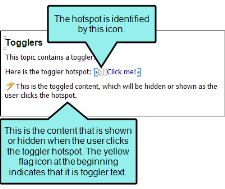Following are steps for inserting a toggler.
How to Insert a Toggler
- Open the content file.
- Click anywhere in the paragraph that you want to toggle (the content that will open when users click the hotspot).
-
Select Home > Name.
- Type a name for the toggled element (anything that will help you identify it).
- Click OK. The named element is added, with a yellow flag
 next to it. The flag will not display in the output. It is simply used to show you where a named element has been inserted. You can hide or show this flag by selecting the option from the Show tags button
next to it. The flag will not display in the output. It is simply used to show you where a named element has been inserted. You can hide or show this flag by selecting the option from the Show tags button  in the XML Editor local toolbar.
in the XML Editor local toolbar. - In the topic, highlight the text that you want to use as the toggler hotspot.
-
Select Insert > Toggler.
- In the Toggler targets section, click the check box next to the toggler element that you created.
- (Optional) In the Toggler class section, select a style class to be associated with the toggler.
-
Click OK. The toggler hotspot now has the toggler icon
 next to it in the XML Editor. The icon will not display in the output. It is simply used to show you where a named element has been inserted.
next to it in the XML Editor. The icon will not display in the output. It is simply used to show you where a named element has been inserted. - Click
 to save your work.
to save your work.