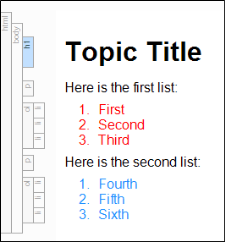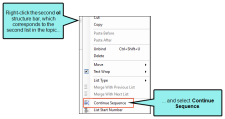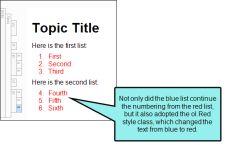If you have created multiple lists in a topic, you can continue the sequence from one to the other. This ensures that the next list you create in the topic starts with the next number in the sequence of the list above (even if the two lists are separated by other content).
Example You have a numbered list from 1 to 10 at the top of your topic and you add a few regular paragraphs (not in a list) after it. If you start another numbered list and select this option, the new list will start at 11.
When you apply the Continue Sequence option to a list, not only will that list continue the numbering of the previous list, but it will also grab the style attributes from the other list.
Example You have a document with two lists, like this:
These two lists have been styled using the stylesheet. The first list is using a style class called "ol.Red," which is using a red font. The second list is using a style class called "ol.Blue," which is using a blue font.
You can alter the numbering of the second list, so that it continues where the first list ended. To do this, click in the second list. Right-click on the ol structure bar to the left of that list, and from the context menu, select Continue Sequence.
How to Continue the Sequence of Lists
- Place your cursor somewhere in the lower list (where you want to continue the numbering).
-
Do one of the following, depending on the part of the user interface you are using:
- Ribbon Select Home >
 (down arrow).
(down arrow). - Right-Click If the tag block bars are not shown to the left of the content, click
 at the bottom of the editor. Right-click the ol or ul tag bar of the lower list (where you want to continue the numbering).
at the bottom of the editor. Right-click the ol or ul tag bar of the lower list (where you want to continue the numbering).
- Ribbon Select Home >
- Select Continue Sequence.
- Click
 to save your work.
to save your work.