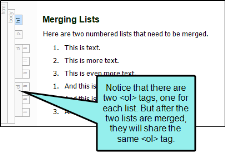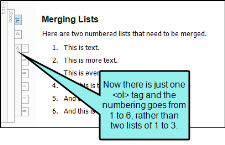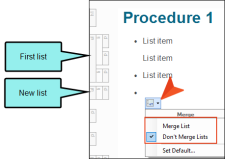There may be times when you are creating lists and find that you have two or more ordered lists (<ol> tags) or unordered lists (<ul> tags) next to each other. If necessary, you can quickly merge the lists together into one list.
Example You have two numbered lists, with each list restarting at number 1.
You can make the numbering continuous in those two lists by merging them.
How to Merge Lists
- If the tag block bars are not shown to the left of the content, click
 at the bottom of the editor.
at the bottom of the editor. - Right-click the ol or ul structure bar to the left of one of the lists.
- Select either Merge With Previous List or Merge With Next List. The lists are merged.
- Click
 to save your work.
to save your work.
Note If you create a new list next to another one of the same time (e.g., two bulleted lists, two numbered lists), a floating icon displays. You can click the down arrow to display options for merging the lists together or to keep them separate.
Note If you have a bulleted list next to a numbered list, you can merge them together after right-clicking the ul or ol structure bar and selecting Merge With Previous List or Merge With Next List. However, if you have a bulleted or numbered list next to a definition list, you cannot merge those together.