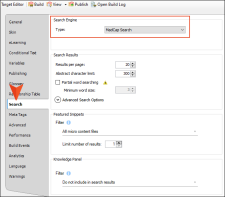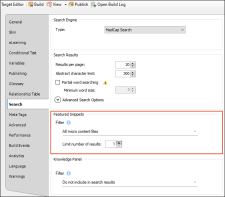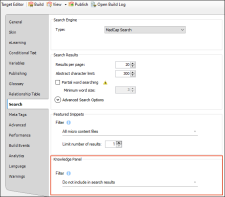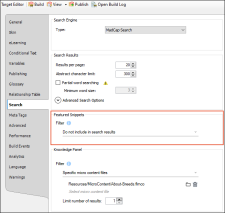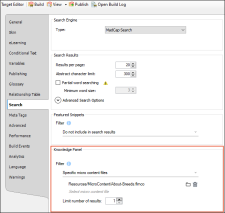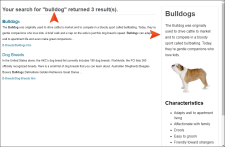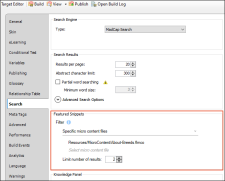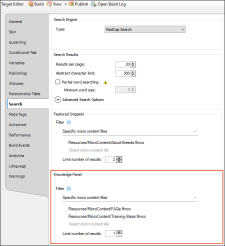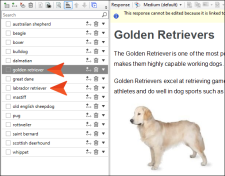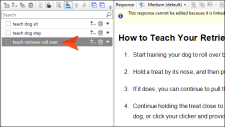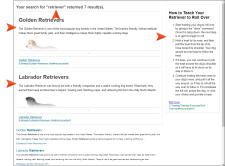If you simply want the most relevant pieces of micro content from topics in your project to display in search results, the easiest solution is to use featured snippets and/or the Knowledge Panel. In many cases, you will probably use these containers to display information that describes "what" something is or "how" to perform a task. You could also use a Knowledge or Promotion proxy to do this, but you probably would only do that if you wanted to place the containers in a location on the search page that isn't possible with featured snippets or the Knowledge Panel. The bottom line is that featured snippets and the Knowledge Panel are just easier for this kind of thing.
[Menu Proxy — Headings — Online — Depth3 ]
Display Micro Content in the Featured Snippets Area
Example
Desired Characteristics
-
Dynamic (i.e., uses search engine in output)
-
Displays in search results
-
Displays the best match
-
Filter: Pulls from all micro content files and uses the search query
Note Not all of the characteristics above are mandatory to accomplish the results you might want. They are simply the characteristics we selected for this example.
Steps
-
Open the HTML5 target, select the Search tab, and make sure you are using either MadCap Search or Elasticsearch.
-
Let's say you want only the best match to display. In the Featured Snippets section, make sure the Filter is set to All micro content files, and Limit number of results is set to 1.
-
In the Knowledge Panel section, make sure the Filter is set to Do not include in search results.
- Click
 to save your work.
to save your work.
What Happened
Flare found a micro content phrase in one of the files using the text "bulldog," and that was the best match it found, so that's what displayed in the search results.
Micro Content File
Output
Display Micro Content in the Knowledge Panel
Example
Desired Characteristics
-
Dynamic (i.e., uses search engine in output)
-
Displays in search results
-
Displays the best match
-
Filter: Pulls from only certain micro content files and uses the search query
Note Not all of the characteristics above are mandatory to accomplish the results you might want. They are simply the characteristics we selected for this example.
Steps
-
Open the HTML5 target, select the Search tab, and make sure you are using either MadCap Search or Elasticsearch.
-
In the Featured Snippets section, make sure the Filter is set to Do not include in search results.
-
In the Knowledge Panel section, click the Filter field and select Specific micro content files. In the field under that, select a micro content file (in this example, our file is named About-Breeds.flmco). We could select more micro content files, but we'll just use one. In the field below, make sure Limit number of results is set to 1.
- Click
 to save your work.
to save your work.
What Happened
Flare looked only in the specified micro content file and again found the micro content phrase using the text "bulldog." The only difference is that this time Flare displayed it in the Knowledge Panel area of the search results.
Output
Display Micro Content in Both the Featured Snippets Area and the Knowledge Panel
Example
Desired Characteristics
-
Dynamic (i.e., uses search engine in output)
-
Displays in search results
-
Displays the best match(es)
-
Filter: Pulls from only certain micro content files and uses the search query
Note Not all of the characteristics above are mandatory to accomplish the results you might want. They are simply the characteristics we selected for this example.
Steps
-
Open the HTML5 target, select the Search tab, and make sure you are using either MadCap Search or Elasticsearch.
-
In the Featured Snippets section, click the Filter field and select Specific micro content files. In the field under that, select a micro content file (in this example, our file is named About-Breeds.flmco).
Let's say we want Flare to display the best two matches it finds (if there are two matches). Set the Limit number of results field to 2.
-
In the Knowledge Panel section, click the Filter field and select Specific micro content files. In the field under that select two micro content files (in this example, our first file is named FAQs.flmco and our second file is named Training-Steps.flmco). In the field below, make sure Limit number of results is set to 1.
- Click
 to save your work.
to save your work.
What Happened
The user searched for "Retriever," and Flare found multiple micro content phrases using that text. So it displayed the responses for those micro content phrases accordingly in the search results. It's possible that micro content could have displayed in only one of the containers, or none at all, depending on whether matches were found in the micro content files. But in our case, there were matches found in multiple micro content files to populate both containers.
About-Breeds Micro Content File
Training-Steps Micro Content File
Output
Important Remember, it doesn't matter that any of the actual content in the responses contained the word "retriever." The important detail is that the micro content phrases contained "retriever," thus matching the keyword of the user's search.