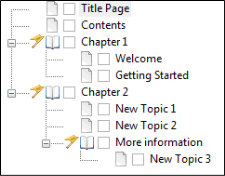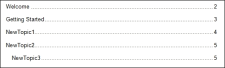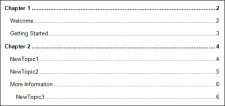When creating print output, you can determine which topic headings will be displayed at which level in the generated TOC. For example, even though all of your topics may use a heading style of h1, you might want some of those topic headings to display at the first level in the print TOC (acting as an h1), others at the second level (acting as an h2), and still others at the third level (acting as an h3).
You can use the TOC depth setting to automatically change heading levels based on structure of an outline TOC (e.g., a topic with an h1 might change to an h3 in output if it is on third level of outline TOC). Not only will those headings be reflected in the generated TOC in the output, but the corresponding headings will be converted in the main body too (e.g., if a heading becomes an h2 in the TOC, it will become an h2 in the text as well).
If you create books in the
How to Create Headings for Unlinked Books in a Generated TOC
- Open the target.
- In the Target Editor, select the Advanced tab.
- In the Generated TOC section, select Inject headings for unlinked books in TOC.
- Click
 to save your work.
to save your work.
Example The first paragraph in each topic that you create uses the h1 style (except your title page and print TOC topic), and you structure the outline TOC like this:
If you use the TOC depth feature, the print TOC will look like this in the output:
Notice that "NewTopic3" is indented to the third level in the print TOC (because that is its position in the outline TOC). The other topics are at the second level. The books ("Chapter 1" and "Chapter 2") are at the first level, but they are not linked to topics; therefore, they are not included in the output.
If you use the feature to include the unlinked books, the print TOC will look like this in the output: