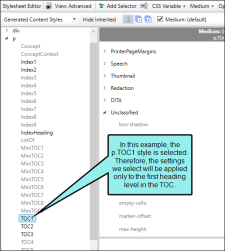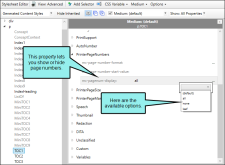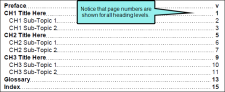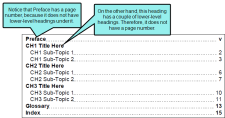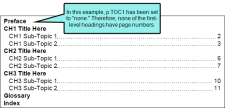If you are generating PDF output, you can suppress page numbers for specific levels in the table of contents (TOC) or mini-TOC. This can be done by modifying the TOC or mini-TOC style (e.g., p.TOC1, p.TOC2, p.MiniTOC1) and selecting an option in the mc-pagenum-display property.
How to Suppress Page Numbers in a Print TOC
- From the Content Explorer, open the stylesheet that you want to modify.
- In the local toolbar, make sure the first button displays
 . If the button displays
. If the button displays  instead, then click it.
instead, then click it. - In the upper-left corner of the editor, click in the drop-down field and select
 .
. - On the left side of the editor, expand the p style. Classes of the style are shown below it.
-
Find and select the TOC class that you want to customize (e.g., TOC1, TOC2, TOC3). TOC1 is used for the first-level heading in the print TOC, TOC2 is used for the second-level heading, and so on.
- From the Show drop-down list on the upper-right side of the editor, select
 .
. - (Optional) You can use the toggle button in the local toolbar to show properties below in a group view
 or an alphabetical view
or an alphabetical view  .
. - If you are using the group view, expand PrinterPageNumbers to see the properties within it.
-
To the right of mc-pagenum-display, click
 and select one of the following:
and select one of the following:-
(default)/all This displays the page number, just as it has for previous versions of Flare.
-
leaf This does not display the page number if lower-level entries exist. However, it does display the page number if no lower-level entries exist.
-
- Click
 to save your work.
to save your work.