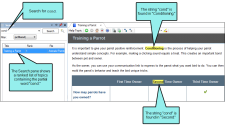Enabling Partial-Word Search
For some online outputs, you can provide end users with partial-word search capabilities. This lets users type part of a word or any string (including numbers), press ENTER or click the Search button, and see search results matching those characters.
How to Enable Partial-Word Search
- In the Project Organizer, open the target.
- Select the Search tab.
- In the Search Results section, place a check mark in the Partial word searching box.
-
In the Minimum word size field, enter the number of characters a user must type before seeing results. The minimum value is 3, the maximum value is 10.
Note The higher the minimum word size that you enter, the smaller the search database.
- Click
 to save your work.
to save your work.
Important Enabling partial-word search in client-based outputs increases the size of the search database included with your target output. It also increases the amount of time it takes to build and publish the output.
Note This feature is not limited to words only. It works with any string (including numbers) that starts and ends with a space. For example, let's say that the IP address numbered "192.168.10.1" is included in one of your topics. To find the topic that includes the match, simply type 10.1 in the search field.
Note Partial-word search is not supported in server-based output.