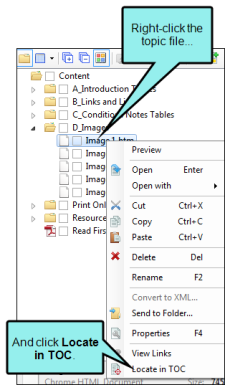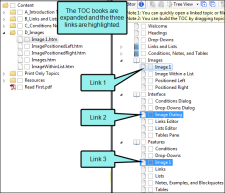To find where a particular topic has been inserted into a table of contents (TOC), right-click the topic file in the Content Explorer or within the topic itself, and select Locate in TOC. If the topic is located in more than one TOC, a dialog opens, listing all of those TOCs. Select the TOC you want to look in and click Open.
Flare opens the TOC, expanding books to show where the topic is located. If the topic has been inserted in multiple locations in the TOC, each occurrence is highlighted.
This can be very helpful, for example, when you want to add a similar topic to all of the same places in the TOC.
Example You have a topic called "Image 1." In different places in the TOC, you've created three entries linking to this topic.
Now suppose you want to create a similar topic called "Image 2," and you want to add it to the TOC in the same locations where Image 1 has been placed. Therefore, you right-click the Image 1 topic in the Content Explorer and from the context menu select Locate in TOC.
All necessary books are expanded and all three entries are highlighted. Now it's easy to see where you need to add the new Image 2 links to the TOC.