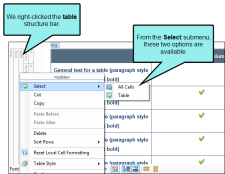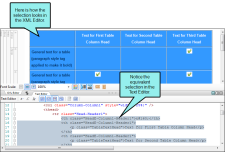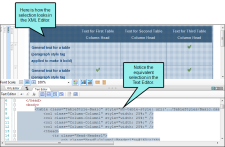If you've inserted a table, you can select the different parts of it—cells, rows, columns, entire table.
[Menu Proxy — Headings — Online — Depth3 ]
How to Select Individual Cells in a Table
- Open the content file.
- Click inside a table cell.
- Do one of the following, depending on the part of the user interface you are using:
-
Ribbon Select Table > Select All Cells > Select Cell.
- Right-Click Right-click and from the context menu, choose Select > Cell.
- Drag Click and drag to highlight the cells you want to select, then release the mouse button.
How to Select All Cells in a Table
- Open the content file.
- Click inside the table.
- Do one of the following, depending on the part of the user interface you are using:
- Ribbon Select Table > Select All Cells.
- Right-Click Right-click and from the context menu, choose Select > All Cells.
- Drag Click and drag to highlight all the cells in the table, then release the mouse button.
- Structure Bars If the tag block bars are not shown to the left of the content, click
 at the bottom of the editor. Right-click on the table structure bar. In the context menu, choose Select > All Cells.
at the bottom of the editor. Right-click on the table structure bar. In the context menu, choose Select > All Cells.
How to Select Table Rows
- Open the content file.
- Click inside a table row.
- Do one of the following, depending on the part of the user interface you are using:
- Ribbon Select Table > Select All Cells > Select Row.
- Right-Click Right-click and from the context menu, choose Select > Row.
- Drag Click and drag to highlight all cells in the row, then release the mouse button.
- Structure Bars If the tag block bars are not shown to the left of the content, click
 at the bottom of the editor. Right-click on the tr structure bar. In the context menu, choose Select.
at the bottom of the editor. Right-click on the tr structure bar. In the context menu, choose Select.
How to Select Table Columns
- Open the content file.
- Click inside a table column.
- Do one of the following, depending on the part of the user interface you are using:
- Ribbon Select Table > Select All Cells > Select Column.
- Right-Click Right-click and from the context menu, choose Select > Column.
- Drag Click and drag to highlight all cells in the column, then release the mouse button.
- Structure Bars If the tag block bars are not shown to the left of the content, click
 at the bottom of the editor. Right-click on the col structure bar. In the context menu, choose Select.
at the bottom of the editor. Right-click on the col structure bar. In the context menu, choose Select.
How to Select an Entire Table
- Open the content file.
- Click inside the table.
- Do one of the following, depending on the part of the user interface you are using:
- Ribbon Select Table > Select All Cells > Select Table.
- Right-Click Right-click and from the context menu, choose Select > Table.
- Structure Bars If the tag block bars are not shown to the left of the content, click
 at the bottom of the editor. Right-click on the table structure bar. In the context menu, choose Select > Table.
at the bottom of the editor. Right-click on the table structure bar. In the context menu, choose Select > Table.
“Select All Cells” vs. “Select Table”
The "Select All Cells" and "Select Table" options seem to be similar, and they are. But they are not the same. The difference lies in which tags in the markup get selected. The "Select Table" option lets you select the outermost <table> tag and everything in it. The "Select All Cells" option selects only the appropriate tags within the <table> tag.