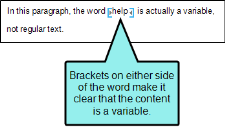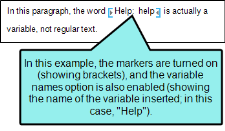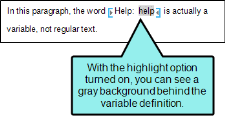When you insert variables into content, there are a few ways to discern that certain content is actually a variable, as opposed to regular text.
[Menu Proxy — Headings — Online — Depth3 ]
Markers
First, markers can be turned on or off, providing a visual cue about the content in the form of brackets. When you insert a variable into a topic with markers turned on, the variable definition is displayed in a marker represented by brackets on either side of the definition. If you cannot see all of the information in a marker, you can adjust the marker width. (Click the down arrow next to the Show tags button  in the XML Editor. The marker width field is at the bottom of the drop-down menu.)
in the XML Editor. The marker width field is at the bottom of the drop-down menu.)
Here is an example of a variable with markers turned on. (To turn markers on, click the down arrow next to the Show tags button  in the XML Editor. Then select Show Markers.)
in the XML Editor. Then select Show Markers.)
Variable Names
In addition to markers, you can select an option to show variable names. Here is an example of a variable with variable names turned on. (To show variable names, click the down arrow next to the Show tags button  in the XML Editor. Then select Show Variable Names.)
in the XML Editor. Then select Show Variable Names.)
Highlighted Names
You can also select an option to display variables with a highlighted background.(To highlight variables, click the down arrow next to the Show tags button  in the XML Editor. Then select Show Highlight Variables.) Here is an example.
in the XML Editor. Then select Show Highlight Variables.) Here is an example.