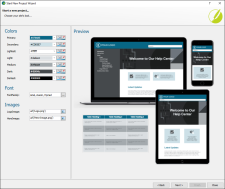When you create a new project, there is a Preview area on the branding page of the Start a New Project wizard (and in the subsequent Branding Editor once the project is loaded). You can quickly change the preview (and therefore also the look of the project you’re creating) by adjusting the color, font, and image fields on the page.
The interactive preview that you see is built in to Flare via a small web page associated with the selected template. But if you have created and saved your own custom project template, or if you add a new branding stylesheet to your established project, this preview won’t really work unless you do some customization. The following steps explain how to accomplish such advanced customization. These steps should be done by someone who is experienced at both HTML and CSS, especially working in a text editor.