Inserting Page Numbers into Frames
One type of content that you are likely to add to a frame is a page number, which is actually a snippet that serves as a placeholder for a page number in the output.
[Menu Proxy — Headings — Online — Depth3 ]
How to Insert a Page Number Into a Frame
- Open a page in a page layout.
-
Click on the header, footer, or decoration frame to which you want to add a page number.
Note You cannot insert a page number into a body frame (which automatically displays content from your topics).
- In the local toolbar, click
 , or right-click the frame and select Select Frame Text.
, or right-click the frame and select Select Frame Text. -
In the Templates section, select one of the page number snippets.
- - page -.flsnp Displays a page number surrounded by dashes (e.g., - 53 -).
- page (pagecount).flsnp Displays the current page number, followed by the total number of pages in parentheses.
- Page n of N.flsnp Displays the current page number and the total number of pages in the document (e.g., Page 13 of 70).
Tip You can change the look of the page number (e.g., remove the dashes or parentheses). To edit the text or content around a page number, continue inserting the page snippet as it is. After it is added to the frame, click on the frame and press F2. In the Frame Contents window pane, modify it as necessary.
- Click OK.
- Click
 to save your work.
to save your work.
If the animation below is cut off, you can see the complete animation by clicking the link under it to open the full topic.
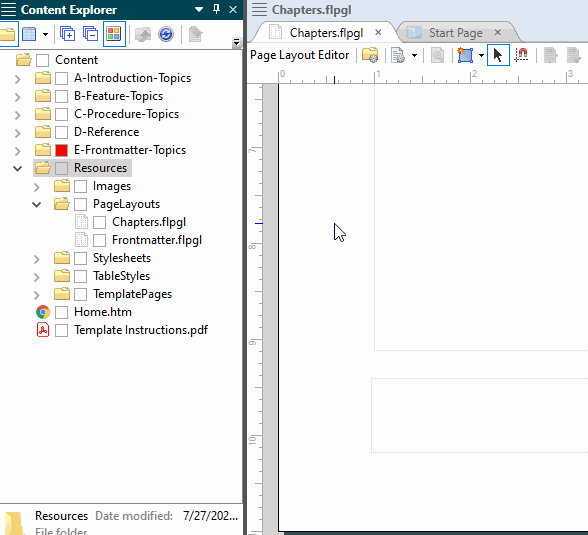
Note In addition to inserting page numbers, you can add regular text, Heading variables, and Running Head variables into frames.
Note If you are using chapter or volume autonumbers and want them to be reflected in a print index, you can do so by specifying the autonumbers at the appropriate locations in your outline TOC (instead of inserting Chapter or Volume Number variables in a page layout).
What’s Next?
After you insert a page number into a frame, you can specify the format of the number (e.g., decimal, lowercase Roman, uppercase alpha). You can also specify whether the numbering should begin at a certain number. Both of these tasks can be accomplished when you associate the page layout with a TOC entry.




