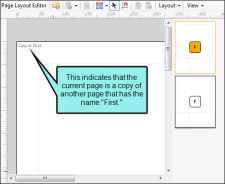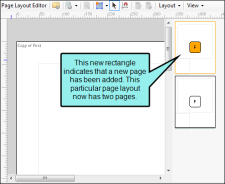If you have already created and configured a page in a page layout and want to create a new page that shares some of the same settings, you can
How to Duplicate a Page in a Page Layout
- Open the page in the page layout that you want to copy.
- In the local toolbar, click the down arrow next to the Page Properties button
 .
. -
In the drop-down, select Duplicate.
A copy of the page is added to the layout. This is indicated in a couple of ways.
First, the new page displays the same page name as the source page (in the upper-left corner), with the words "Copy of" before it.
Second, a new small rectangle is added to the right of the Page Layout Editor, representing the new page.
- Click
 to save your work.
to save your work.
Note You can also copy, insert, or mirror a page. Copying a page accomplishes the same results as duplicating a page. The only difference is that duplicating a page requires one less step. See Copying Pages in Page Layouts, Inserting Pages in Page Layouts, and Mirroring Pages in Page Layouts.