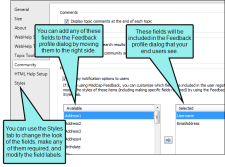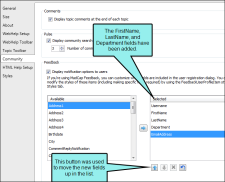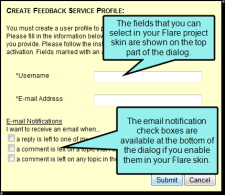Important Feedback is deprecated in Flare, which means that it is slated to be removed in a future version.
When your end users attempt to submit Feedback comments in your output for the first time, they must first register by completing the Create Feedback Service Profile dialog (unless you enable anonymous comments for your output via Feedback Explorer). In your Flare skin, you can customize that Create Feedback Service Profile dialog, including which fields end users must complete and the way it looks. Two fields are always required in the Create Feedback Service Profile dialog—Username and Email. In addition to those fields, you can choose from several others to add, such as name, address, fax, department, and more.
[Menu Proxy — Headings — Online — Depth3 ]
How to Specify Fields for the Create Feedback Service Profile Dialog
- Open a Standard or HTML5 Tripane skin.
- Select the Community tab.
-
In the Available section on the left side of the tab, select the fields that you want to include in the dialog. You can hold down the SHIFT or CTRL key to select a range of fields or individual fields. Most of the fields are self-explanatory. You can also select one or more "Custom" text fields and then later use the Styles tab to specify label text for those fields.
- Click
 to move the fields to the right side (the "Selected" section).
to move the fields to the right side (the "Selected" section). -
In the Selected section, you can select any of the fields and use the up or down buttons—
 and
and  —to organize the order of the fields.
—to organize the order of the fields.Example You want your users to enter their first and last name, department, user name, and email address, in that order. In that case, you would move the First Name, Last Name, and Department options to the right side of the tab. Then you would use the Up arrow
 to move those options to the top, above Username and Email. Like this:
to move those options to the top, above Username and Email. Like this: - Click
 to save your work.
to save your work.
In addition to the customization steps above, email notification check boxes are automatically added to the Create Feedback Service Profile dialog. End users can use them to select to be notified by email when other individuals add comments. You can use your Flare skin to change the label text on these check boxes.
What’s Next?
In the Styles tab of the Skin Editor, you can change the look of the fields in the Create Feedback Service Profile dialog. This includes the ability to modify the text on the field labels and specify whether certain fields are required in order for the user to complete the registration process. See Standard Skin Styles.