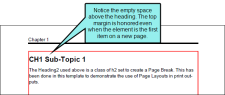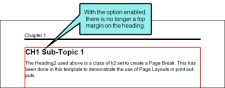In PDF targets you can collapse the top margin for all elements occurring at the top of a new page or column.
How to Collapse Top Margins
- Open the target.
- In the Target Editor, select the Advanced tab.
- In the Margins section, select Collapse top margin at top of page/column.
- Click
 to save your work.
to save your work.
Example You have top margins set on your headings. If the "collapse top margin" option is not enabled, the results are something like this (a red border has been added to the body frame so you can see the subtle difference):
If the option is enabled, the results are something like this:
Note Collapsing the top margin will not work on pages where chapter breaks exist, since chapter headings can have a top margin by design.