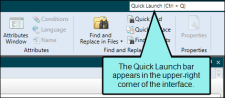When you want to modify an existing target, use the following steps to open it. You can use the first set of steps to quickly open the primary target, or you can use the second set of steps to open a specific target (not necessarily the "primary" target).
[Menu Proxy — Headings — Online — Depth3 ]
How to Open the Primary Target
Do one of the following, depending on the part of the user interface you are using:
- Ribbon Select Project > Primary Target.
- Keyboard Shortcut Press CTRL+F9.
How to Open a Specific Target From the Quick Launch Bar
The Quick Launch bar lets you search for any Flare file or command. It is located in the upper-right corner of the interface. You can press CTRL+Q on your keyboard to move focus to the Quick Launch bar so you can begin typing.
- In the Quick Launch bar, type a few letters of the name of the file you want to open. Any available results appear in a drop-down list.
- From the list, click the name of the file.
How to Open a Specific Target From the Project Organizer
- Open the Project Organizer.
- Double-click the Targets folder. The targets in your project are displayed.
- Double-click the target that you want to open. The Target Editor opens to the right, with the target page shown.