Although you can use more than one target for your project, you might use one target most of the time. By selecting a primary target, you will be able to use shortcut buttons to build, view, and publish its output more quickly.
Also, when you open topics in the XML Editor, they will be displayed by default with the styles and other specifications associated with the primary target. However, you can use the Layout and Medium drop-downs in the local toolbar of the XML Editor to view topics with other settings.
[Menu Proxy — Headings — Online — Depth3 ]
How to Set a Primary Target
- In the Project Organizer, double-click the Targets folder.
- Right-click on the target that you want to make the primary target.
- In the context menu, select Make Primary. The new primary target has a green arrow next to it with "(Primary)" added after the name of that target.
If the animation below is cut off, you can see the complete animation by clicking the link under it to open the full topic.
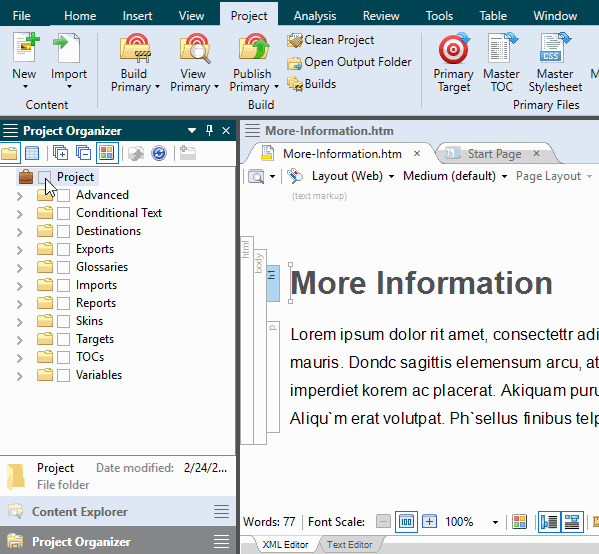
What’s Next?
If you are going to produce just one output, move on to one of the other basic steps for developing a project. See Process.
If you are going to produce more than one output, you can add more targets or make copies of one. See Adding Targets.


