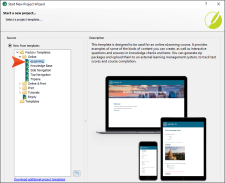To start, let's create a new project based on one of Flare's eLearning templates.
How to Create a New Project From a Template
- Select File > New Project. The Start New Project Wizard opens.
- In the Project name field, give your project any name you want.
- (Optional) In the Project folder field, you can enter a location where you want to save your project. By default, projects are saved in your Documents > My Projects folder.
- Click Next.
-
Under Factory Templates, expand the Online folder. Select the eLearning template.
-
Click Next.
-
For the branding page, let's start to customize the look and feel of the course with new colors. (We will change the logo and hero image later.)
-
Click Next.
-
Click Finish. The project is created and loaded into Flare.