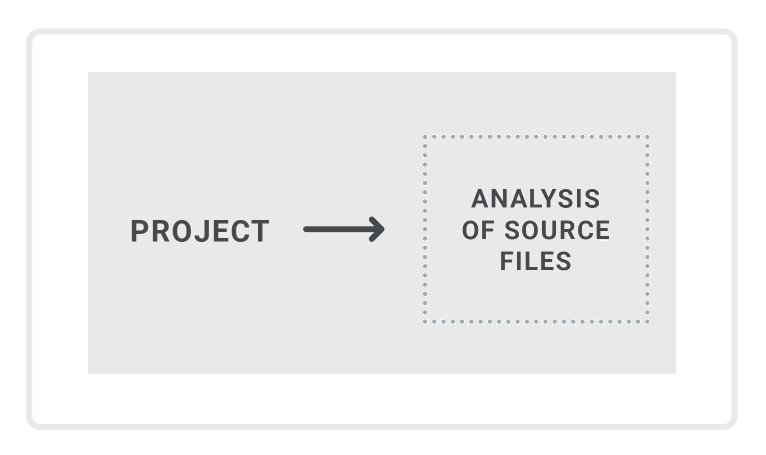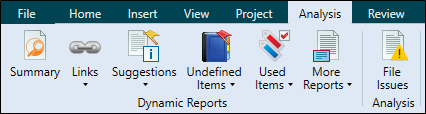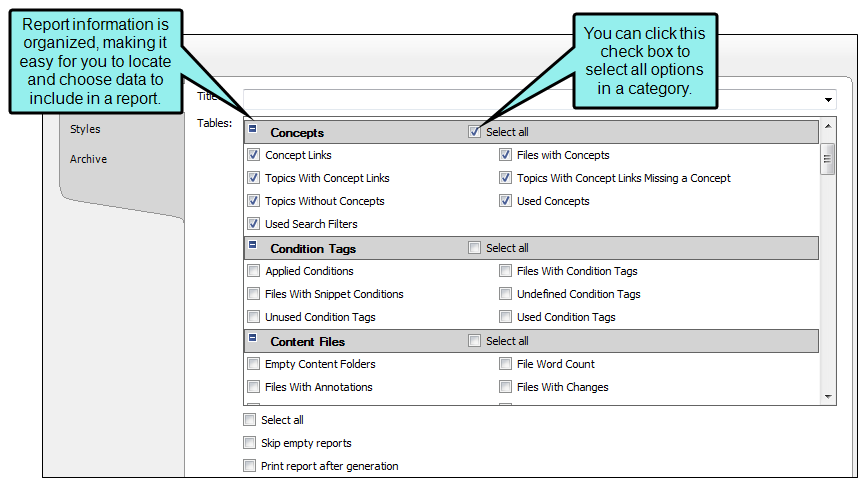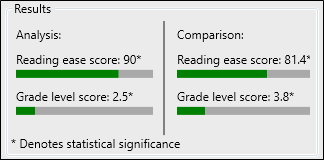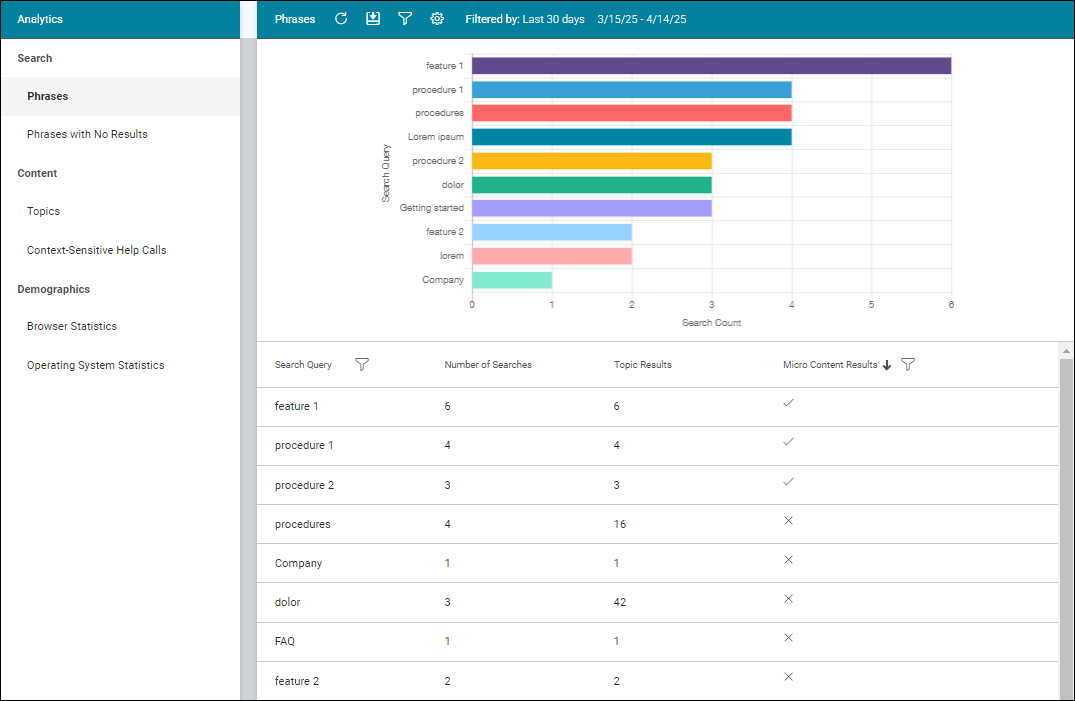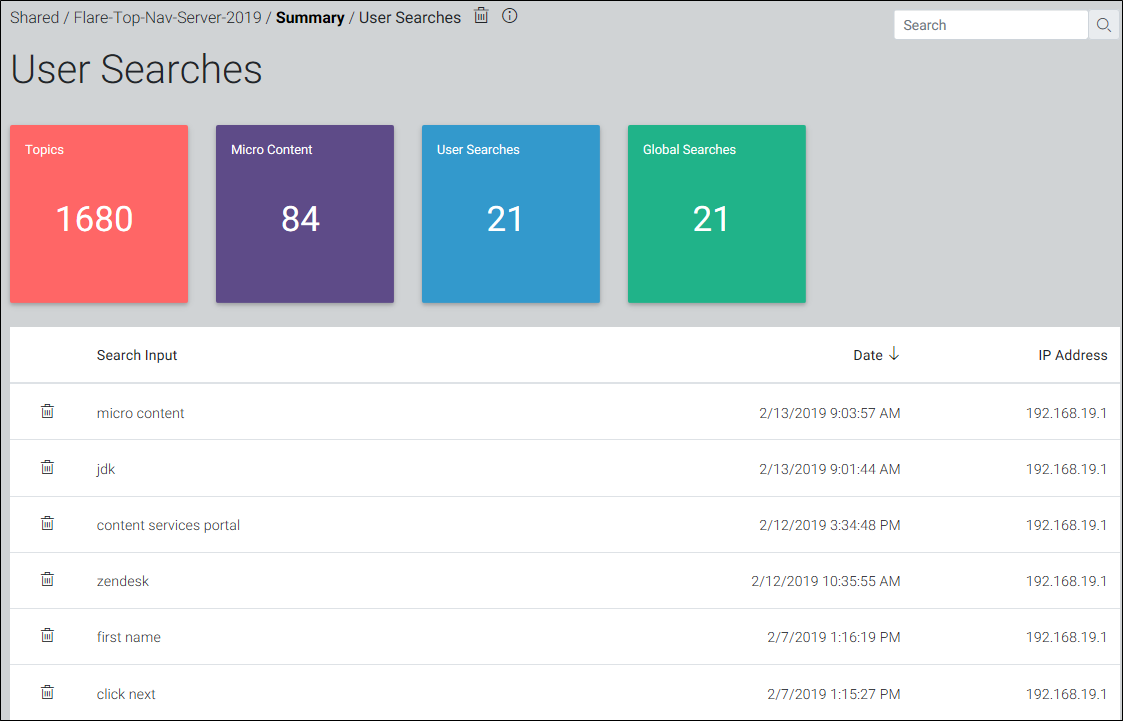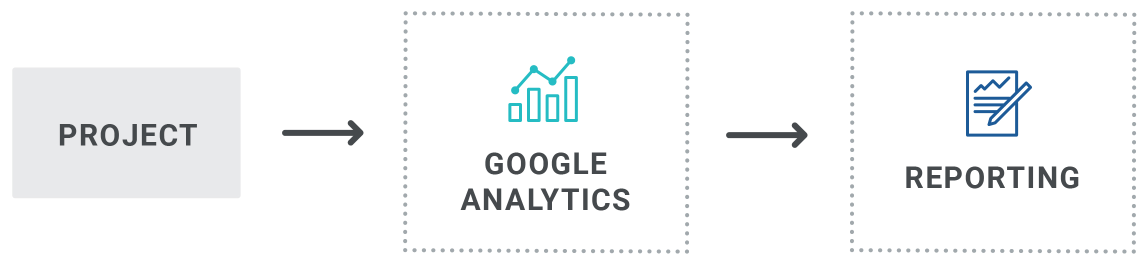You can use various tools to analyze project source files for issues, and view user activity on output.
[Menu Proxy — Headings — Online — Depth3 ]
Analysis on Source Files
No setup is needed for analysis of source files. You simply run scans on your project.
Analysis Ribbon
From the Analysis ribbon in Flare Desktop, you can scan files and run reports to discover a wide variety of information. This includes broken links or bookmarks, files with changes, topics not in a table of contents (TOC), used meta tags, and more.
Reports
From the Reports folder in the Project Organizer, you can generate custom reports based on information contained in your project. In addition, you can design the look and feel of reports, save them for future access, and open them in a browser window (where you can print them).
Text Analysis
From the Tools ribbon in Flare Desktop, you can run text analysis on content files for readability, average sentence length, and more.
Analysis on Output Files
By collecting information about how people are using your output, you can more effectively make decisions to improve the content.
MadCap Flare Online Analytics
If you have a MadCap Flare Online license, you can view analytics on published HTML5 output. This includes search phrases used, search phrases with no results, topics viewed, context-sensitive Help calls, and demographic statistics (browsers and operating systems).
The process is quite simple. You create an analytics key in a couple of steps, associating it with a target. Then after building and publishing your output, you use the Analytics page in Flare Online to view user activity on the output as it occurs.
Analytics works on projects located in Flare Online, or you can host output on your own servers. If you host the output outside of Flare Online, you still need to use Flare Online with a key to view the analytics data. Also, the server where the output is hosted must be able to communicate with Flare Online (e.g., not be behind a firewall).
MadCap Content Services
The Content Services Portal is used to manage search indexes on your Elasticsearch output. You can review and manage search indexes by topic, micro content, user searches, and global searches.
Google Analytics
You might decide to use Google Analytics (or another third-party tool) for reporting activity on your output. If you have a Google Analytics account, you can obtain a tracking code, which you can then add to your template page(s) in a Flare project. After publishing the output, you can use the Google Analytics website to see various reports about your output.
Syndicate Analytics
If you publish output files to a Xyleme Syndicate destination, you can use the analytics that are built-in to the application. Since Syndicate was designed primarily for learning and development (although it also hosts technical documentation), its analytics centers on tracking user interactions with content. It can track how users consume content such as individual topics or videos. For eLearning it can manage millions of records in its built-in learning record store (LRS). See
Note If you are interested in learning more about Syndicate, contact MadCap Sales. They can provide information about the product, demos, review purchase options, and set up Syndicate accounts.
What the MadCap Documentation Team Does
We use analysis on both our source and output files.
Analysis on Source Files
When we get close to a product release, we scan the source files in our main “Shared” Flare project to discover various information about our source files, including:
- Critical Issues These are problems that must be fixed, such as broken links or bookmarks.
- Files With Annotations We occasionally insert annotations in topics and snippets as reminders to do something before a topic is considered complete. Scanning the project for files with annotations lets us quickly locate these instances and take action if necessary.
- Topics Without Concepts We use concept keywords in order to create search filter sets, as well as boost search results for certain topics. Therefore, we run this scan to make sure all necessary topics contain concept keywords.
- Topics Not In Index We do not use an index for online output, but we do for some PDF targets. Also, index keywords can help boost search results for topics. So we run this scan to make sure we have inserted index keywords where necessary.
- Unused Images We periodically run this scan to find obsolete images that can be removed from the project.
- Used Meta Tags We use meta tags extensively in our project, so we sometimes run this scan to make sure we've applied meta tags everywhere that is needed.
There are many other project analysis scans that you can run, but the ones listed above are those that we usually focus on.
Occasionally, we run text analysis on certain files, especially more complex ones, to make sure their readability level is acceptable.
Analysis on Output Files
Our outputs are integrated with MadCap Flare Online. We log in to our Flare Online license and use the Analytics page to view reports. These reports help us determine if we need to make changes.
We pay particular attention to the reports on search phrases. The “Phrases” report tells us which terms users are using the most to look for information. We can also easily see if any micro content yet exists for a phrase, or whether we should create it.
The “Phrases with No Results” report lets us know if we should create some new content or synonyms in Flare Desktop so that frequently searched phrases produce results in the future.