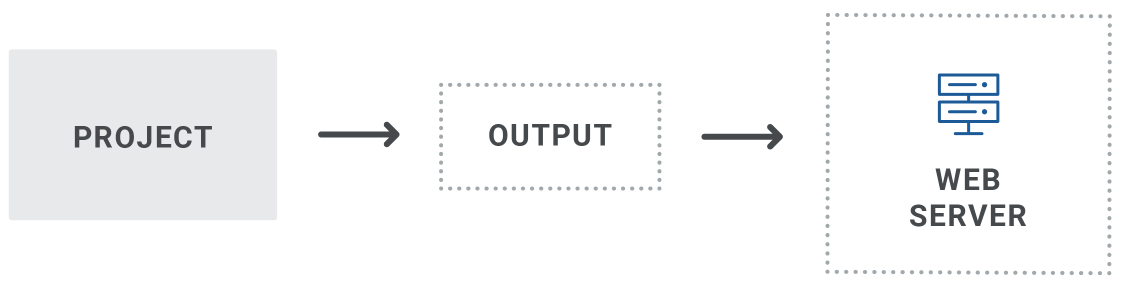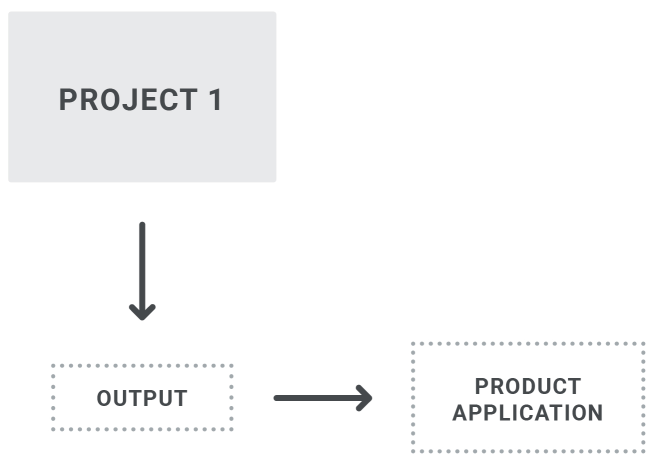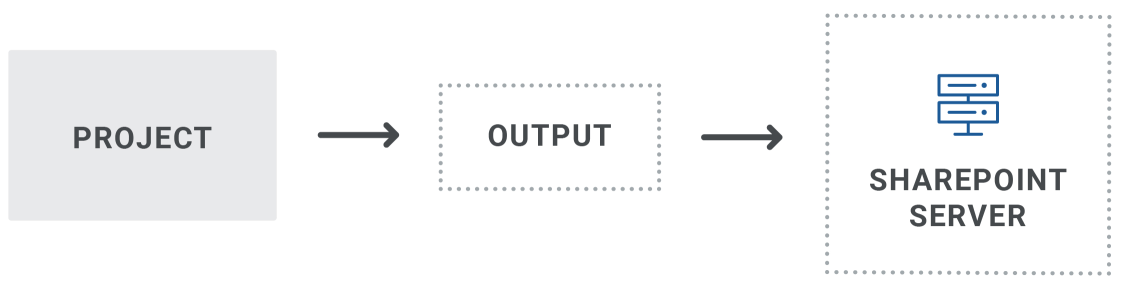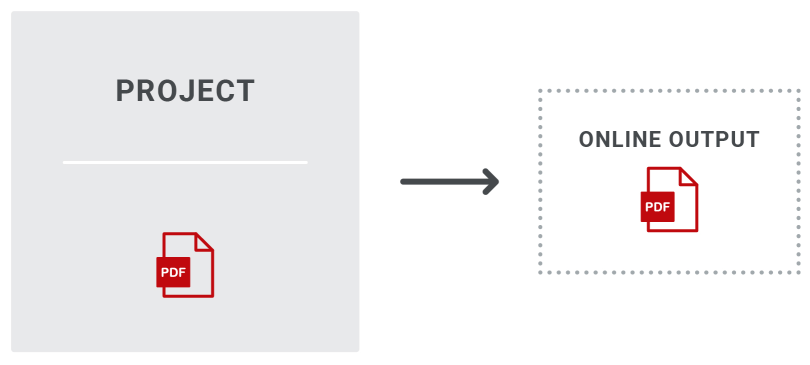Publishing output is the final piece of your external architecture. The way you publish output depends to a certain extent on the kind of output you are producing. There are lots of output types you can choose in Flare
[Menu Proxy — Headings — Online — Depth3 ]
Web Server
Many writers publish their output files to a web server so that they can be seen by end users. You might do this by setting up a destination file in your Flare project, which will automatically copy and upload the output files to the location you choose
Product Application
Some authors need to provide output files to developers in order to integrate a Help system into a software application. You might use a destination file to copy the output files to a location where developers can retrieve them, or you can manually copy and paste the output files. You might even place the output files into a source control repository for your developers. This can be done using a destination file in Flare Desktop, or by using a third-party tool such as Microsoft Visual Studio.
MadCap Flare Online
If you subscribe to MadCap Flare Online, there are certain benefits, including the following:
- You can quickly generate and publish your output with a few clicks. There is no need to move any files around. Any site set as “live” will be published and immediately available to your end users on Flare Online’s servers.
- You can quickly roll back the published output to an older build in an instant.
- You can customize the final URL for the output in various ways, including mapping to your own host domains.
- You can publish output directly from a Flare Desktop project to a Flare Online license.
- You can publish private output so that end users must log in to see the documentation.
- You can select a specific branch for published output on a site (if you are using Git branching).
For detailed information about building and publishing in Flare Online, see documentation.madcapsoftware.com.
The image above illustrates the process if your Flare project is bound (uploaded) to Flare Online. However, you also have the option of publishing output directly to Flare Online from your Flare Desktop project. By “publish,” we mean copying your output files to Flare Online, not making that output “live,” which would make it visible to the general public. You would still need to use Flare Online to make that output live.
SharePoint
If you have a SharePoint connection in your Flare project in order to leverage those external files, you also have the option of publishing output to a SharePoint server. You can do this in Flare Desktop by setting up a destination file and pointing to that SharePoint server.
PDF Inside Help System
There might be times when you want to place one kind of Flare Desktop output inside another. The most common example is a print-based output such as PDF inside a Help system.
You can do this by manually copying and pasting the PDF into your Content subfolder in Windows. Alternatively, you could use the External Resources feature
What the MadCap Documentation Team Does
We use multiple methods for publishing our output.
MadCap Flare Online
Our main “Shared” project is bound to Flare Online. From there, we build some output (for various branches) and publish it on the Flare Online server. Also, we create vanity URLs for targets, which lets us control the final URL for our output. For details, see documentation.madcapsoftware.com.
Web Server
We also publish HTML5 and PDF output on a web server.
Product Application
Each MadCap Software application has both local Help and server Help. The server Help is HTML5 output that we can update any time, since it is separate from the application. The local Help is HTML5 output that is installed with each application (if the end user chooses to install it). This output is updated only when updates occur for the application itself. After generating the local Help, we check it in to Microsoft Team Foundation Server using Visual Studio. Our developers then point to this output, integrating it in to the application.