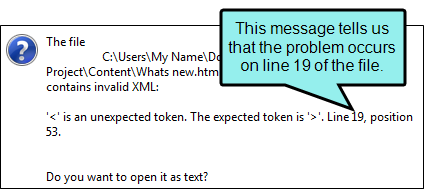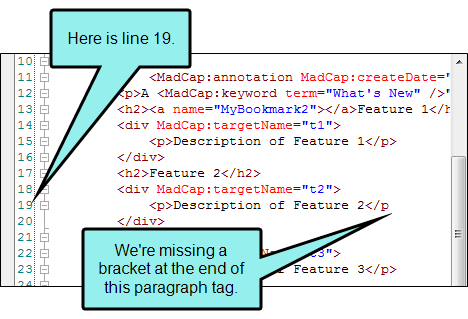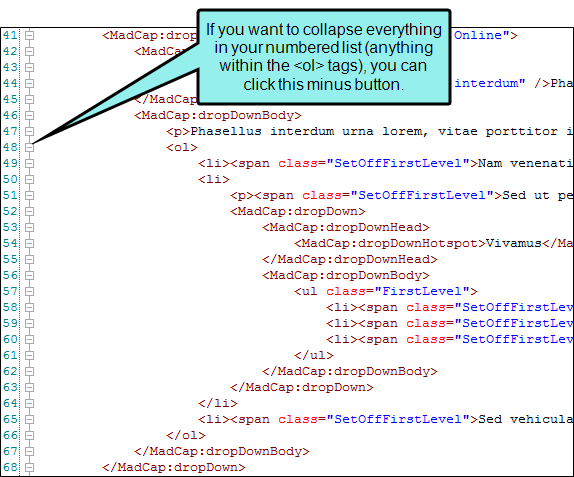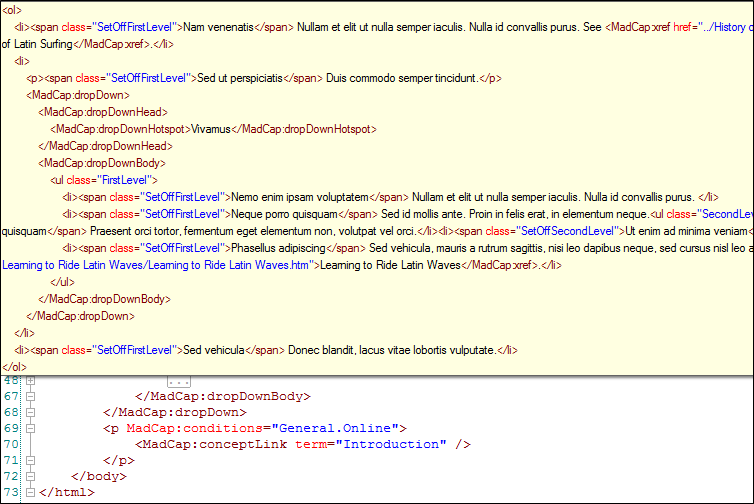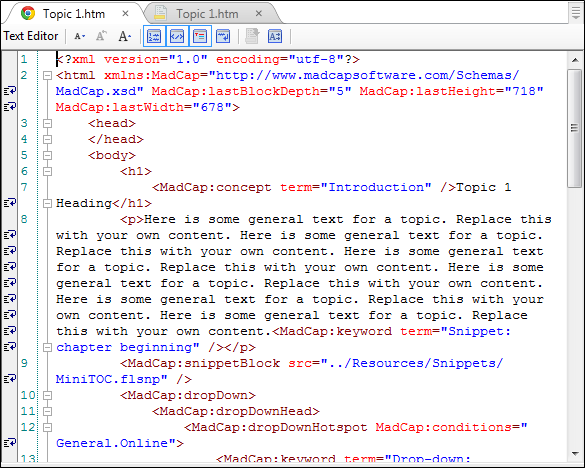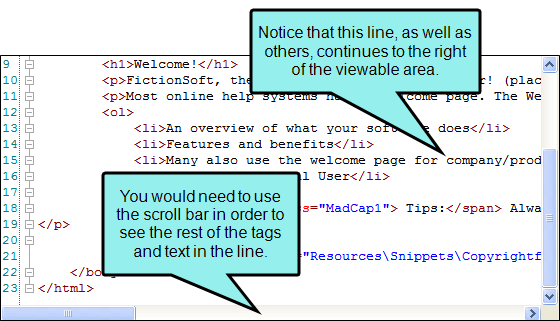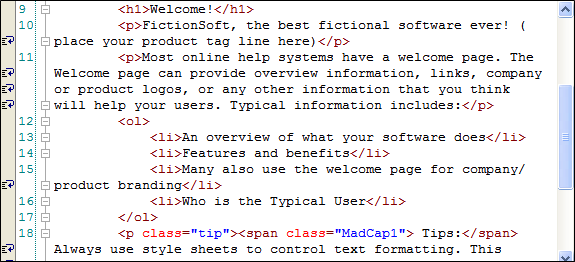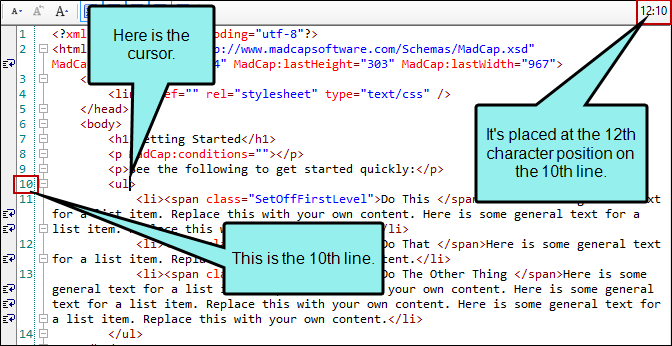|
Option |
Description |
|---|---|
|
|
Decreases the font size in the editor. |
|
|
Resets the font size in the editor. |
|
|
Increases the font size in the editor. |
|
|
Shows or hides numbered lines in the text editor. This makes it easier to identify a particular line that requires editing. Example You edit the XHTML for a topic and forget to add an angle bracket to the end of a tag. If you save and close the text editor, you might see an error message. You can open the file in the text editor again and quickly find the line where you need to fix the tag. You can also see the line and character position in the upper-right corner of the editor (see below). |
|
|
Shows or hides small minus and plus buttons next to lines with tags. These let you collapse or expand those portions of the code. |
|
|
Shows or hides syntax coloring in the Internal Text Editor. This makes it easier to identify different parts of the file. |
|
|
Enables or disables word wrapping in the Internal Text Editor. This makes it much easier to see all of the words and tags in an area. Without the word wrap feature, lines in the Internal Text Editor can often be quite long and require you to use the horizontal scroll bar in order to see text not shown. |
|
|
Enables the autocomplete feature. |
|
[Character:Line] |
The character and line position of your cursor is shown in the upper-right corner of the editor. |