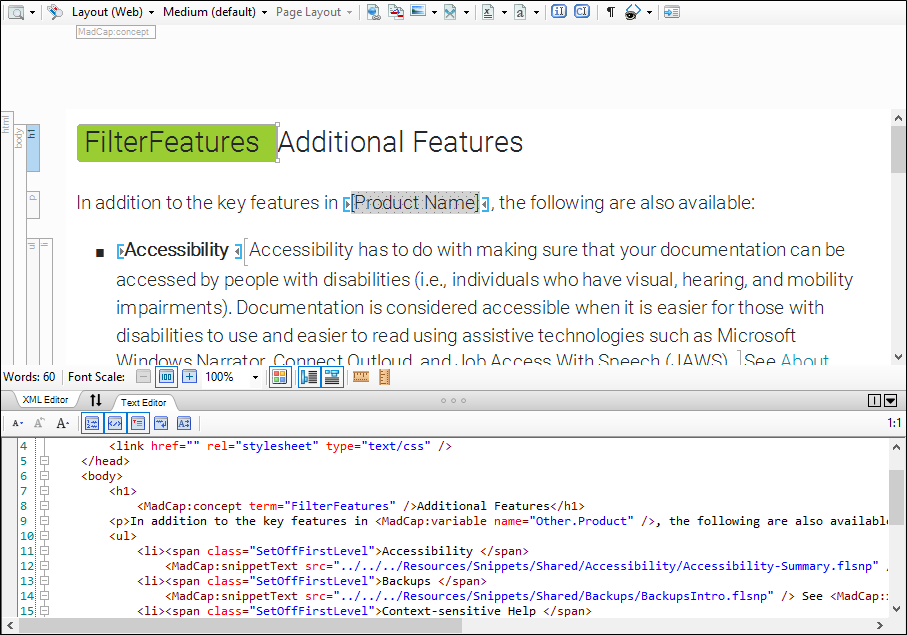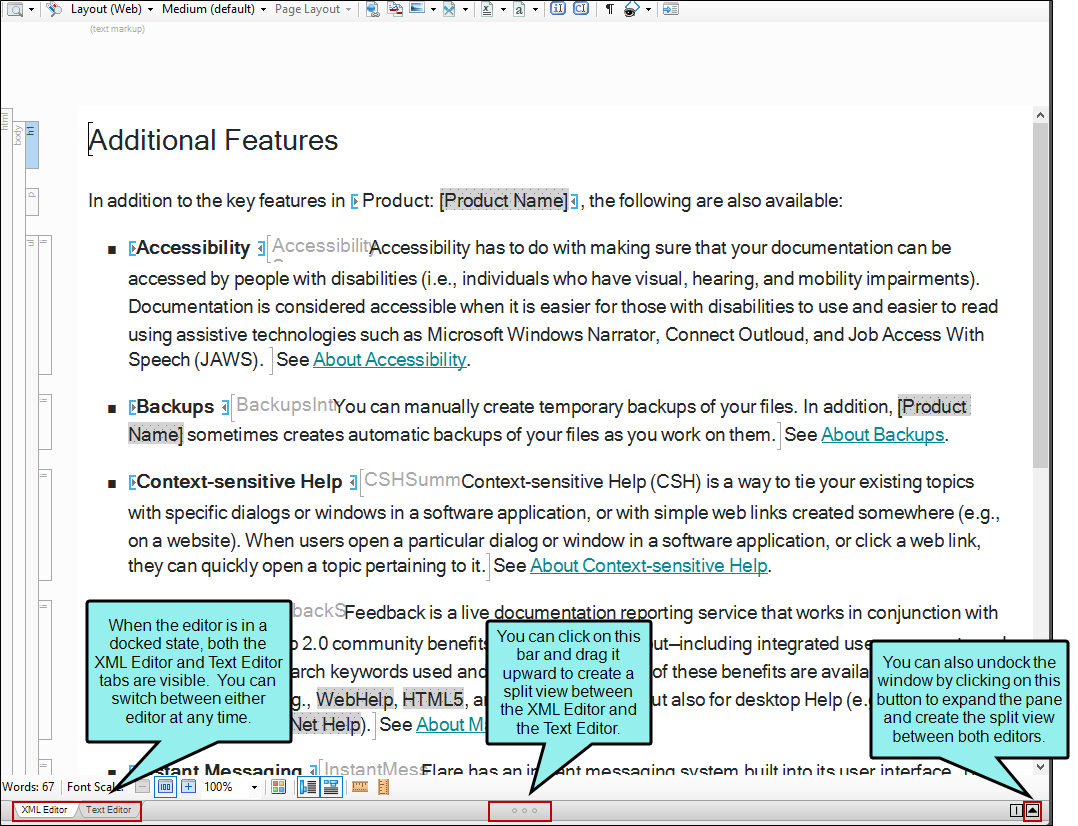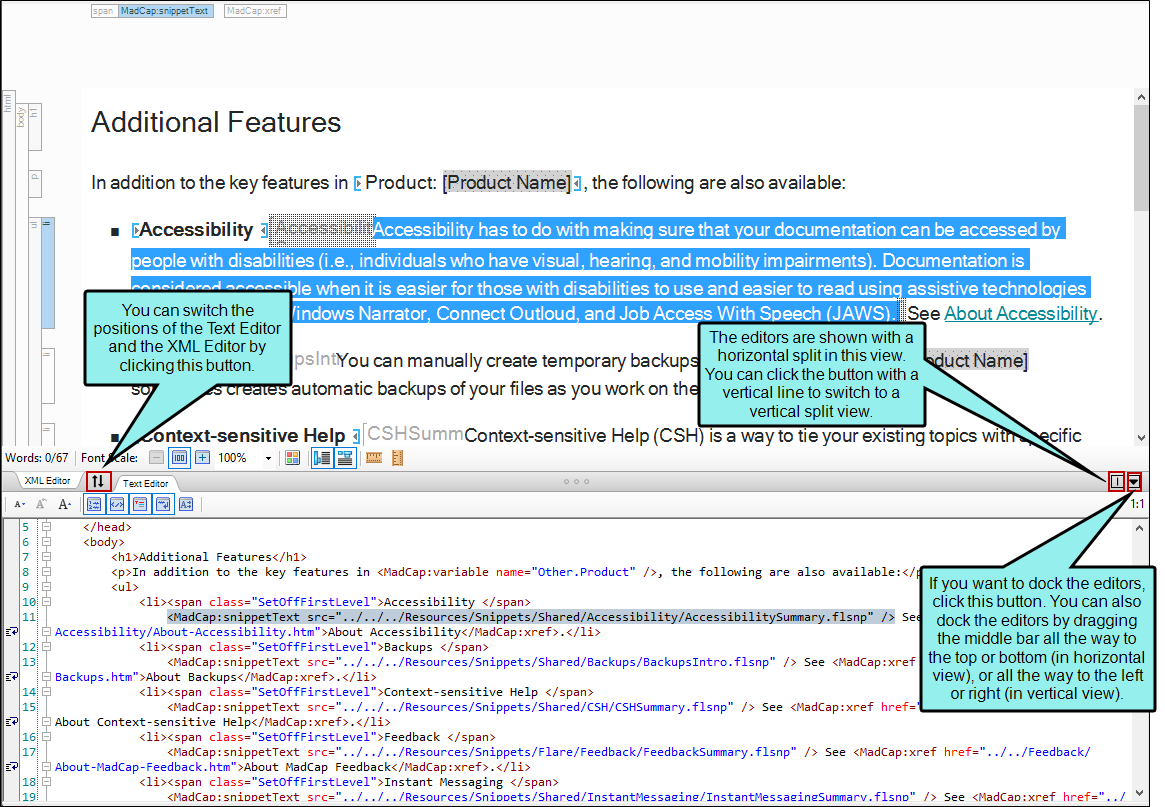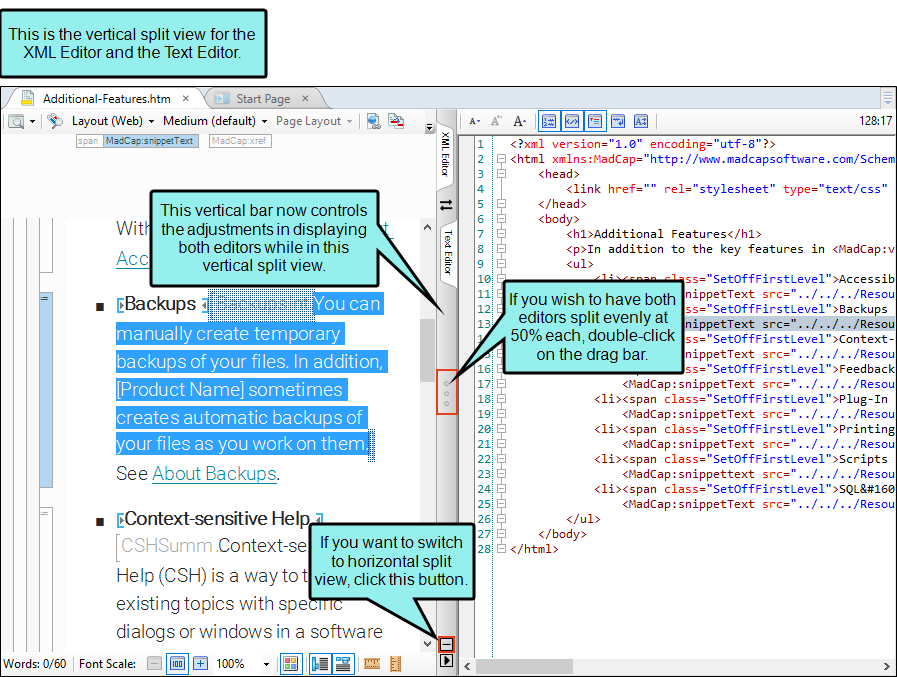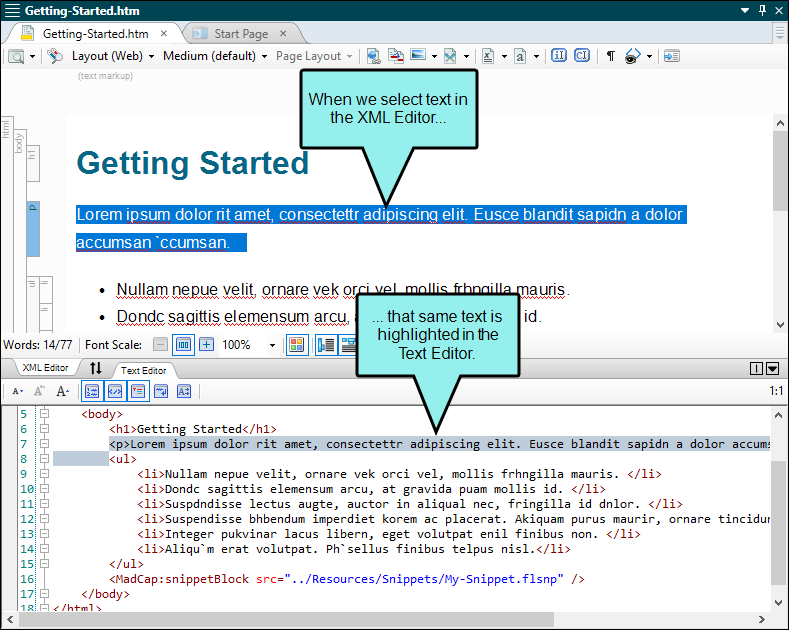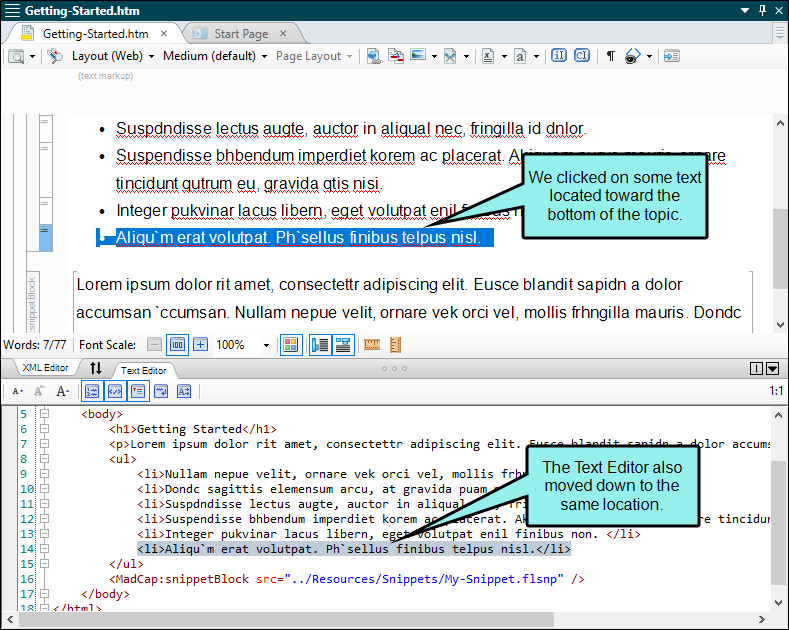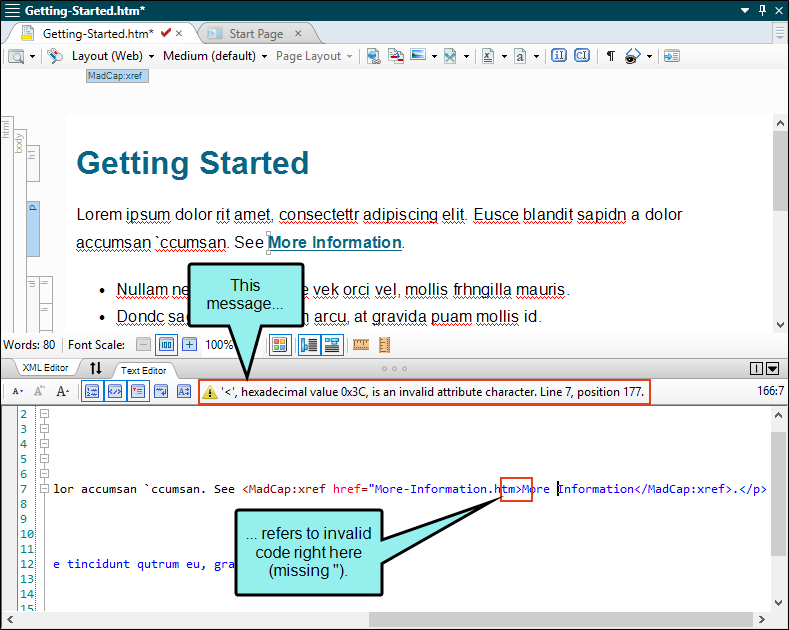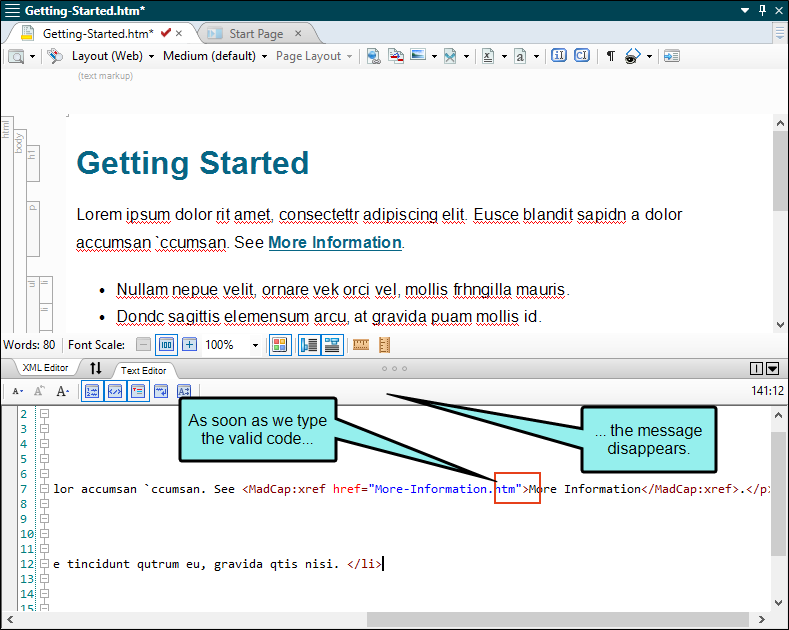The XML Editor and the Text Editor are closely synchronized with each other. They can be shown in a single window with options for viewing both at the same time and configuring their appearance.
[Menu Proxy — Headings — Online — Depth3 ]
How to Use Split View
You can view the XML Editor and Text Editor in a docked state, where only one editor can be seen at a time, but you can easily access the other editor by clicking on a tab. Alternatively, you can undock the window and view both the XML Editor and Text Editor in a split view. Buttons allow you to switch between a horizontal split view and a vertical split view.
Note You can also switch between the XML Editor and Text Editor by pressing CTRL+` (grave accent) on your keyboard.
Features of Split View
Not only does split view allow you to see the XML Editor and Text Editor jointly in different ways, but there are also special features with split view.
-
Synchronization of Text
-
Highlighting text in one editor automatically highlights the related text in the other editor.
-
Clicking in one editor causes the other editor to jump to the same position.
Note If you highlight areas in the XML Editor that matches non-consecutive sections of XML, no highlight is shown in the Text Editor. For example, in the XML Editor, you can highlight different parts of a table, but because of the order in which table markup is written in XHTML, it cannot be similarly highlighted in the Text Editor.
-
-
Code Validation If you type characters that result in invalid XML, the Text Editor displays an error with information as to why the error exists.
In addition, the following rules are in effect, depending on whether the editors are docked or undocked:
-
If the editors are not docked (i.e., you can see the XML Editor), updates (i.e., highlights, edits) stop going from the code to the XML Editor. If you make an edit in the XML Editor while erroneous XML is in the Text Editor, the changes in the XML Editor take precedence over any edits in the Text Editor.
-
If the editors are docked (i.e., you cannot see the XML Editor), you will be unable to start a split view or click the XML Editor tab until the error is resolved.
-
-
Invalid Edits Outside of Flare Desktop If the document being viewed is edited outside of Flare Desktop with invalid XML and saved, Flare Desktop will prompt you to open the file as text. If you select “Yes,” the editors remain open in split view, but the Text Editor becomes the main editor and the XML Editor cannot be shown until the invalid code is fixed.
Character and Symbol Entities in the Code
Remember that this is an XML editor that follows the W3C XHTML Schema specification. Therefore, if you want or need to enter entities for characters and symbols (e.g., via a third-party tool), you need to use the XHTML entity number.
After you add a valid entity into the Text Editor, it is converted to the actual character or symbol after you switch to the XML Editor view and then back to the Text Editor view.
You can find a list of valid entity numbers for characters and symbols on the W3C website. See:
http://www.w3.org/TR/html401/sgml/entities.htmlExample You are working in the code and want to add an en dash (—). To do so, you would enter the following:
–
Do not enter – (because it is not valid XML).