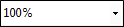|
Option |
Description |
|---|---|
|
Words |
Displays the number of words in the open file. If you highlight words in the file, this area shows you how many words are selected out of the total count. If a file contains snippets, the words from those snippets are not included in this word count, because those are separate files. |
|
|
Reduces the scale of the font by 10% each time you click the button. |
|
|
Resets the scale of the font to 100%. |
|
|
Increases the scale of the font by 10% each time you click the button. |
|
|
Lets you select a specific percentage to scale the font. |
|
|
Shows or hides colored shading (and in some cases a colored square) where conditions have been applied. Example Your condition has blue associated with it and you have applied this tag to a block of content. When you click this button to show the indicator, the block of content becomes shaded with a lighter version of blue. If more than one condition is applied to the block of content, the shading appears in a pattern that shows all of the applied condition colors. |
|
|
Shows or hides the tag block bars. These bars are displayed to the left of the content area. They show the different tags for your chunks of content (i.e., block-level tags), as well as the overall tag structure. |
|
|
Shows or hides the span bars representing inline tags. These bars are displayed at the top of the content area. Example If you have a block of text that is bold and you click it, you will see a "b" in a bar above. See Structure Bars. |
|
|
Enables or disables the feature to collapse and expand tags in the XML Editor. |
|
|
Shows or hides a measurement ruler horizontally at the top of the editor or window pane. If you click the ruler after it is opened, you can select to convert the ruler to pixels, points, centimeters, inches, or ems. |
|
|
Shows or hides a measurement ruler vertically at the left of the editor or window pane. If you click the ruler after it is opened, you can select to convert the ruler to pixels, points, centimeters, inches, or ems. |
|
|
Shows or hides the layout resizer at the top of the editor. When enabled, you can click the controls on the resizing slider or enter a breakpoint value in pixels, points, centimeters, inches, or ems to alter the width setting. |