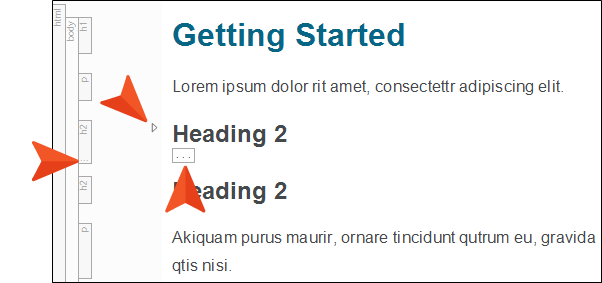Collapsing and Expanding Tags
When working in the XML Editor, you can collapse or expand tags (i.e., chunks of content) to make it easier to view and find content in long topics. With this feature, you can expand or collapse virtually any block level content.
How to Collapse and Expand Tags
- In the XML Editor, hover to the left of a heading, paragraph, drop-down, snippet, image, table, etc.
-
Click the angled arrow
 .
.You also have the option of right-clicking the content or structure bar and selecting Collapse, or placing the cursor on the content and pressing ALT+SHIFT+C.
If you collapse a heading (determined by the mc-heading-level property), all the content under it is also collapsed, down to another heading of the same or a higher level.
When a block of content is collapsed, the arrow points to the right and remains whether you hover over it or not. Also, an ellipsis icon
 displays at the bottom of the related structure bar, as well as under the content.
displays at the bottom of the related structure bar, as well as under the content. -
Click the right arrow
 to expand the content.
to expand the content. You also have the option of right-clicking the content or structure bar and selecting Expand, or placing the cursor on the content and pressing ALT+SHIFT+C.
Note You can expand or collapse all headings (and the content under them) by clicking  or
or  , respectively, in the local toolbar.
, respectively, in the local toolbar.
If the animation below is cut off, you can see the complete animation by clicking the link under it to open the full topic.
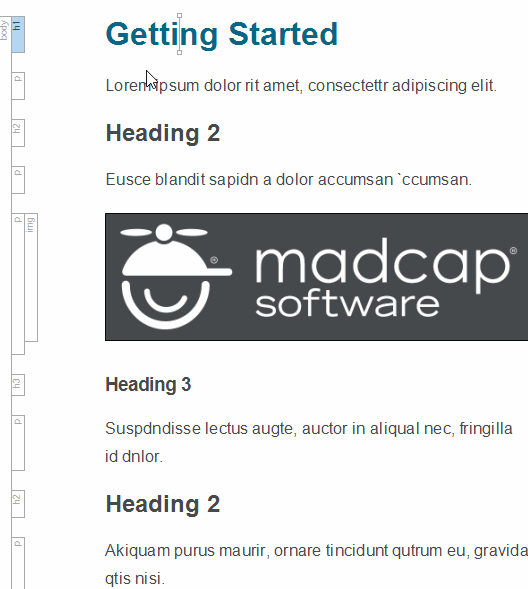
How to Enable or Disable the Expand/Collapse Arrows
Do one of the following:
- At the bottom of the XML Editor, click
 .
. - On the local toolbar of the XML Editor, click the down arrow of the Show tags button
 . Then select Expand/Collapse.
. Then select Expand/Collapse.
What’s Noteworthy?
Note When you collapse any part of the file, a message displays at the top of the editor to let you know this, and to be aware of it as you continue editing the file.
Note The collapsed state does not persist when you switch between the XML Editor and Text Editor, or when you switch between mediums.
Note When you collapse a tag that has nested content, that content will also be collapsed.
Note If you collapse a heading and then delete or move it, all content collapsed under that heading is also deleted or moved.
Note The arrows are tied to the structure bars. If the bars are enabled, the arrows can be enabled. If the bars are disabled, the arrows are disabled.