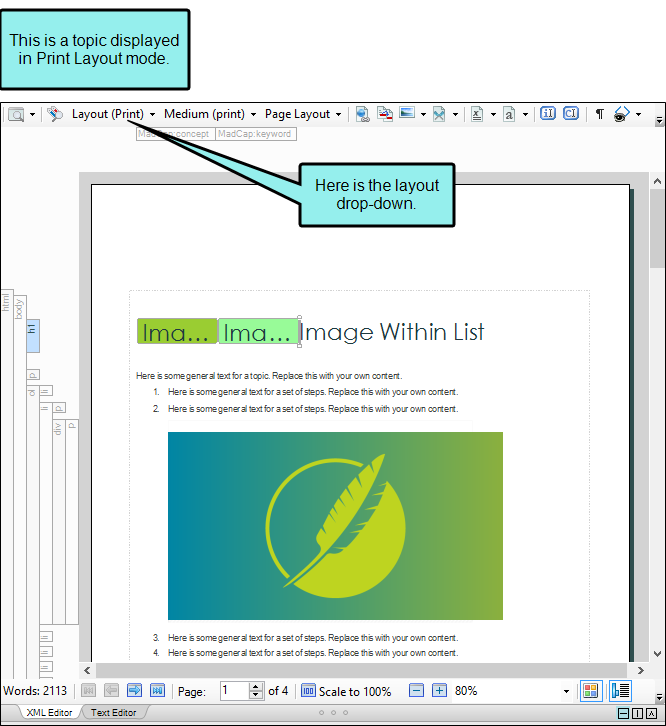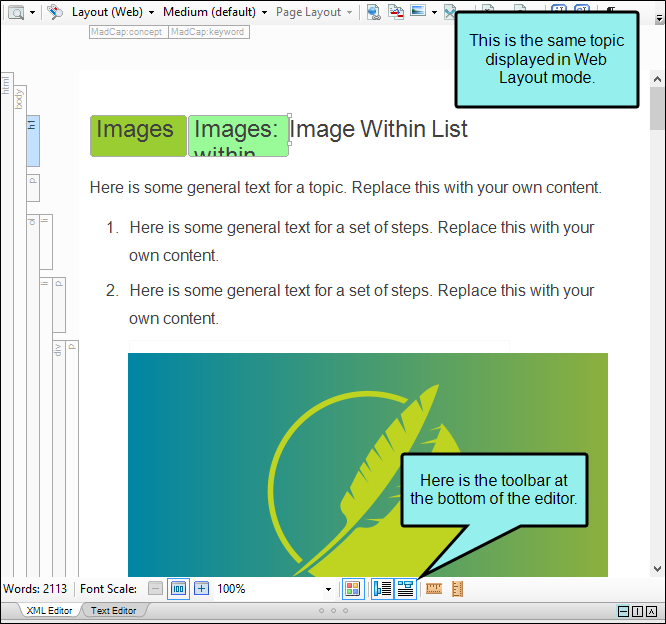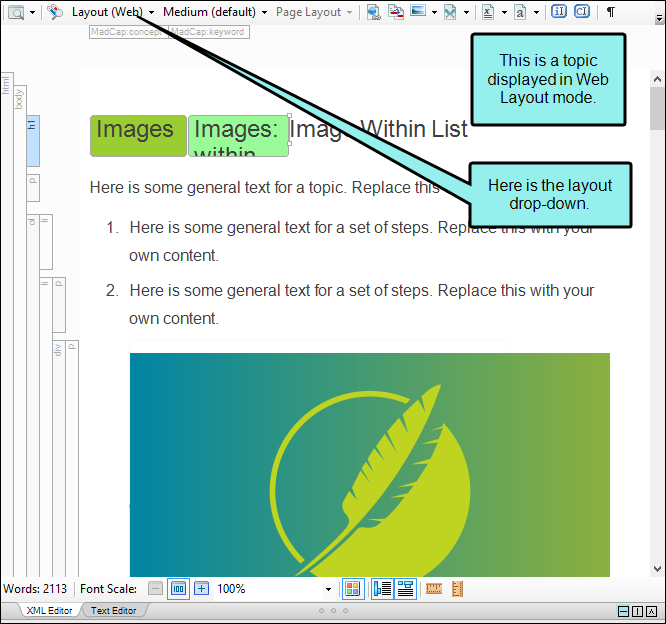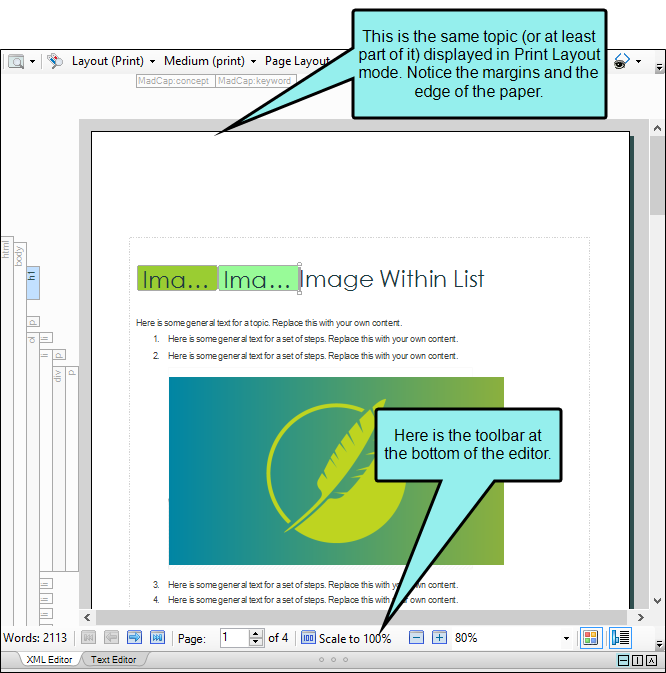Using the Zoom/Scale Feature
The bottom part of the XML Editor includes a toolbar that lets you use zoom/scale features to better see your content. The features that are available depend on the layout mode you are working in (e.g., Web Layout, Print Layout).
[Menu Proxy — Headings — Online — Depth3 ]
Web Layout Mode
If you are using the Web Layout mode (including Tablet and Mobile), the following toolbar appears at the bottom of the XML Editor:

You can use the zoom options in this toolbar to adjust the size of the text displayed in the XML Editor.
How to Use the Zoom/Scale Features in Web Layout Mode
-
Make sure the topic is displayed in the XML Editor in one of the Web Layout modes. If it is instead shown in Print Layout mode, click the down arrow next to
 to switch to a Web Layout mode.
to switch to a Web Layout mode. -
In the toolbar at the bottom of the topic, click any of the available buttons to zoom in or out on the font in the topic.
Option
Description

Reduces the scale of the font by 10% each time you click the button.

Resets the scale of the font to 100%.

Increases the scale of the font by 10% each time you click the button.
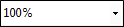
Lets you select a specific percentage to scale the font. You can also click the down arrow to select a preset zoom percentage.
Print Layout Mode
If you are using the Print Layout mode, the following toolbar appears at the bottom of the XML Editor:

First, you can use the buttons on the left side of this toolbar for navigating through a topic that is long enough to consist of multiple pages. Second, you can use the Zoom/Scale button  to adjust the size and number of pages shown for the open topic. And third, you can use additional zoom options to adjust the size of the text displayed in the XML Editor.
to adjust the size and number of pages shown for the open topic. And third, you can use additional zoom options to adjust the size of the text displayed in the XML Editor.
How to Use the Zoom/Scale Features in Print Layout Mode
-
Make sure the topic is displayed in the XML Editor in Print Layout mode. If it is instead shown in a Web Layout mode, then click the down arrow next to
 in the local toolbar and select Print Layout from the drop-down.
in the local toolbar and select Print Layout from the drop-down. -
In the toolbar at the bottom of the topic, click the Zoom/Scale button
 to adjust the size and number of pages shown.
to adjust the size and number of pages shown.- 100% Displays the page at 100% of its actual size.
- 100% (2 pages) Shows two pages of a topic at a time, displaying each one at 100%.
- Fit Width Resizes the page so that it displays in proportion to the width of the window pane.
- One Page Displays only one page at a time.
- Two Pages Displays two pages at a time.
- Four Pages Displays three pages at a time.
- Eight Pages Displays four pages at a time.
-
Use the other features to zoom in or out on the font in the topic.
Option
Description

Reduces the scale of the font by 10% each time you click the button.

Increases the scale of the font by 10% each time you click the button.
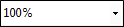
Lets you select a specific percentage to scale the font. You can also click the down arrow to select a preset zoom percentage.
Mouse Wheel Zoom
In addition to the options in the bottom toolbar of the XML Editor, you can also use your mouse wheel (or scroll wheel). To do this, hold down the CTRL key on your keyboard and move your mouse wheel to zoom in and out on content.
What’s Noteworthy?
Note If you have zoomed in or out on content, you can press CTRL+0 on your keyboard to return the view to 100%.
Note When you zoom in or out on content, the font is scaled only so that you can more easily see it in the editor. The actual font size is not adjusted for the output. Also, objects such as images remain at their original scale; only the font increases or decreases in scale.