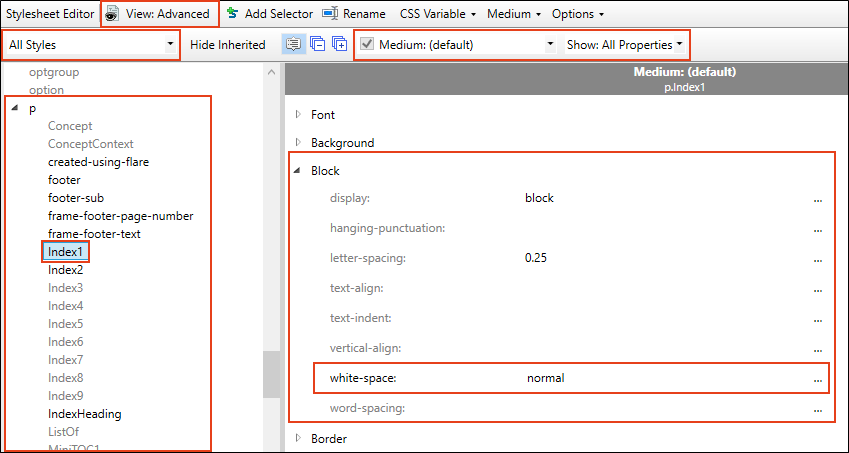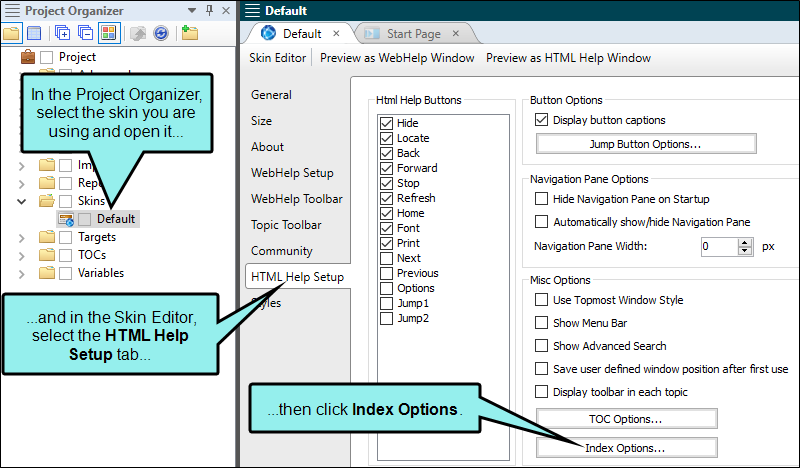You might run into the following issues while indexing in Flare Desktop.
[Menu Proxy — Headings — Online — Depth3 ]
Long Index Terms Overlap
Problem
Very long index terms can overlap the column break rather than wrapping.
Cause
In Adobe PDF output, long index entries do not wrap in multi-column index layouts.
Solution
A CSS edit involving a change on the wrapping behavior of the p.Index styles can fix this issue.
- From the Content Explorer, open the stylesheet that you want to modify.
-
In the local toolbar, make sure the first button displays
 . If the button displays
. If the button displays  instead, then click it.
instead, then click it. - In the Medium field, make sure the medium you are using is selected.
- In the upper-left corner of the editor, select
 .
. - On the left side of the editor, expand the p group.
- Select the p.Index1 style.
-
From the Show drop-down list on the upper-right side of the editor, select
 .
. - (Optional) You can use the toggle button in the local toolbar to show properties below in a group view
 or an alphabetical view
or an alphabetical view  .
. -
If you are using the grouped view, expand the Block group.
-
Using the drop-down in the right column, change the white-space: nowrap property to white-space: normal.
- Repeat steps 7 through 9 for the styles p.Index2 through p.Index9.
Review the generated output after making this change to ensure that there are no other undesired effects.
Index Entries Do Not Display in Output
Problem
Index entries are not displaying in the generated HTML Help output.
Cause
This issue can occur when the binary index option in the skin settings is not selected. Microsoft HTML Help requires that all indexes in merged help systems have a binary index so that they can be properly merged.
Solution
Perform the following steps for each project to ensure that the index is binary.
- In Project Organizer, navigate to the Skins folder.
- Open your skin and select the HTML Help Setup tab.
-
Select Index Options.
-
Select Binary.
- Generate your merged HTML Help.
For more information, see Creating a Binary Index.