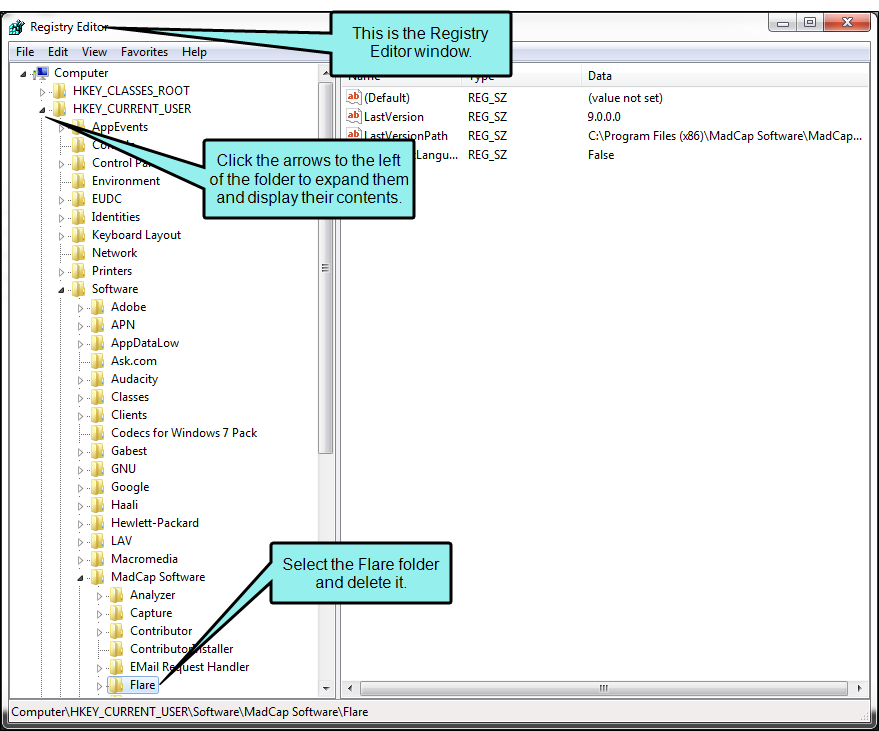When installing Flare Desktop, you might come across the following.
Flare Desktop Does Not Install Correctly
Problem
Flare Desktop is having problems installing correctly.
Cause
Installation problems can have a number of different causes. Below are some common ways to solve an installation issue.
Solution
- Make sure there is enough disk space on the machine to allow Flare Desktop to be installed.
- Make sure the most up-to-date version of Microsoft .NET Framework is installed.
- Close all other running applications and programs.
- In the Task Manager, close all non-essential processes.
-
There might be a registry key from a previous version of Flare Desktop in the registry that needs to be removed. To remove it, perform the following steps.
- Open the Start menu.
- Click the Search field at the bottom of the Start menu and type regedit, then press ENTER. The Registry Editor opens.
- In the Registry Editor, expand the HKEY_CURRENT_USER file by clicking the arrow to the left.
- Under the HKEY_CURRENT_USER file, more files display. Expand the Software file.
- Expand the MadCap Software file.
- Select Flare.
-
Press DELETE.
- A confirmation window displays. Click Yes.