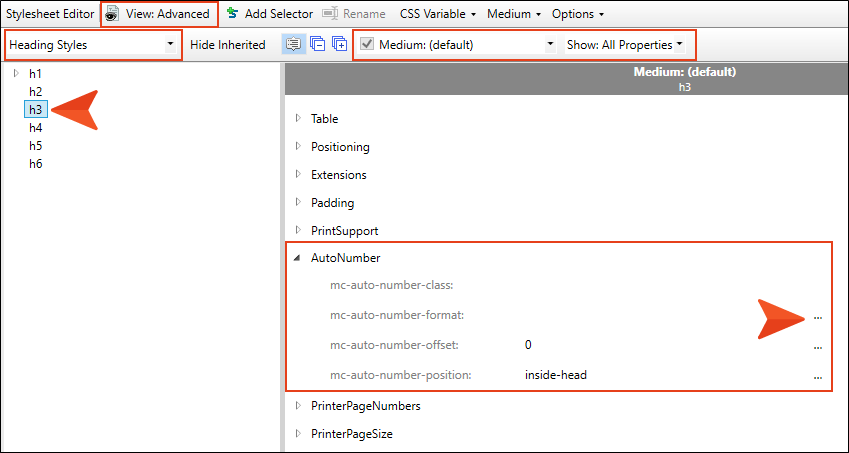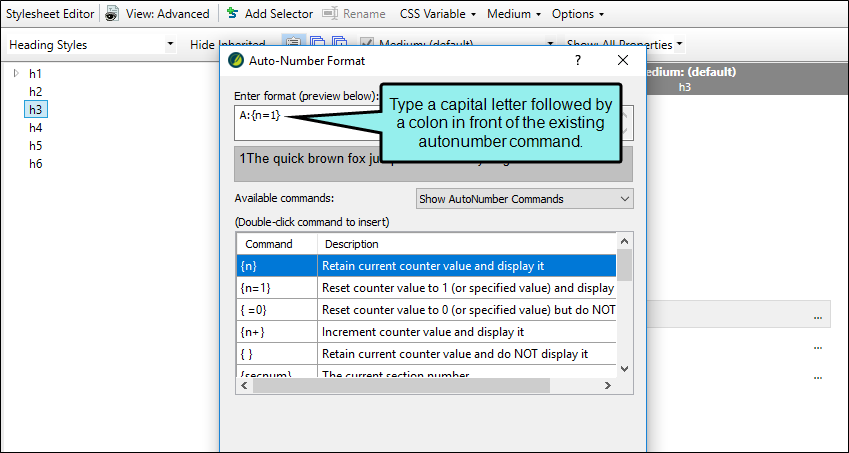While working with Flare Desktop and Adobe PDF output, you might run into the following issues.
[Menu Proxy — Headings — Online — Depth3 ]
Autonumbers on Heading Not Incrementing Correctly
Problem
When an autonumber figure is inserted in between a series of autonumber headings in PDF output, the heading following the figure is reset to the previous autonumber value.
Example The autonumbering in the figure below is reset to the previous autonumber value after the figure has been inserted. If the figure is removed, the autonumber functions normally.
1 Topic Title
1.1 Sub-Topic Title
1.1.1 Sub-sub-Topic Title
1.1.2 Sub-sub-Topic Title
Figure 1: Image
1.1.1 Sub-sub-Topic Title
Cause
The autonumber format that is applied to the headings needs a series label to keep the continuity of the numbering across added figures. Series labels take the form of a capital letter followed by a colon placed in front of the autonumber command (for example A:{n+1}).
Solution
Perform the following steps.
- From the Content Explorer, open the stylesheet that you want to modify.
-
In the local toolbar, make sure the first button displays
 . If the button displays
. If the button displays  instead, then click it.
instead, then click it. - In the upper-left corner of the editor, select
 .
. - Open the heading style on which you have set the mc-auto-number-format property.
-
From the Show drop-down list on the upper-right side of the editor, select
 .
. - (Optional) You can use the toggle button in the local toolbar to show properties below in a group view
 or an alphabetical view
or an alphabetical view  .
. -
If you are using the group view, expand the AutoNumber group.
-
Click
 in the column to the right of mc-auto-number format to open the Auto-Number Format dialog.
in the column to the right of mc-auto-number format to open the Auto-Number Format dialog. -
In the Auto-Number format dialog's Enter format field, type any capital letter, followed by a colon (for example A: or H:) in front of the existing autonumber format command.
- Click OK.
- Click
 to save your work.
to save your work. - Regenerate the PDF output. The numbers increment correctly.
For more information, see Autonumbers.
Empty Pages
Problem
Sometimes when PDF output is generated, an empty page is added before the next heading.
Cause 1
There might be an empty page included in your page layout.
Solution 1
If you don't want an empty page, remove it from your page layout.
Cause 2
Another reason might have to do with empty paragraph or other tags at the end of topics.
Solution 2
If you do not see an empty paragraph in the XML Editor, you can open the XHTML code for a topic. To do this, click the Text Editor tab at the bottom of the XML Editor, or click and drag the bottom bar up to work in split view (seeing both the XML Editor and the Internal Text Editor). You can also right-click the topic file in the Content Explorer and select Open with > Internal Text Editor or Open with > Notepad. See Internal Text Editor.
An empty paragraph might look something like this in the code.
<p> </p>
You can delete that part of the code, save, and try to generate output again.