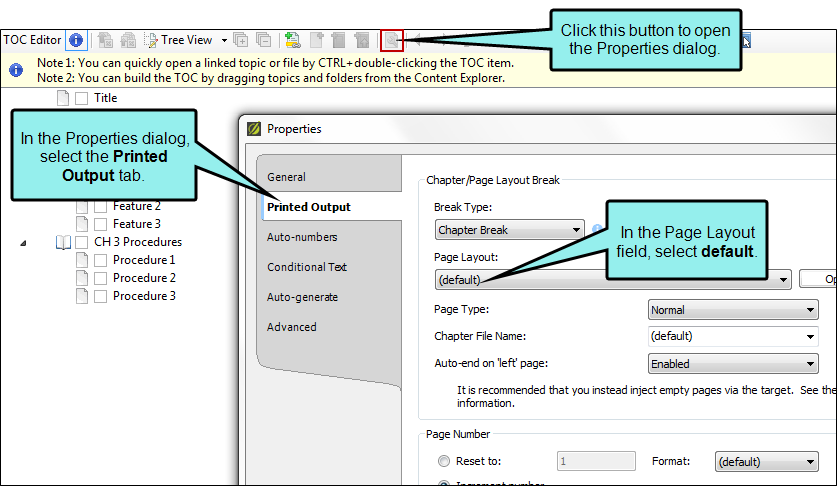The following might occur if you are working with page layouts in Flare Desktop.
Page Layouts Do Not Work
Problem
Page layouts at the target or project level are not working.
Cause
This issue might be caused by having a page layout set on a TOC entry (which is at a lower level than the target and project) that is overriding the page layouts set at higher levels. Page layouts set closer to content override settings further away from the content.
Solution
Remove the page layout set on the TOC entry.
- Open the TOC.
- Select the TOC entry.
- In the local toolbar, click
 . The Properties dialog opens.
. The Properties dialog opens. - Select the Printed Output tab.
-
In the Page Layout field, select Default.
- In the Properties dialog, click OK.
- Click
 to save your work.
to save your work.
The page layout set on the TOC level is removed, allowing the page layout set at the target or project level to be used. See Page Layouts.