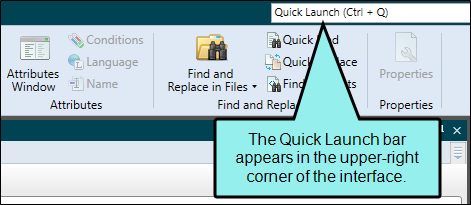The following steps show you how to open an Excel import file that you have added to a project. You can then use this file to import Excel files into the project. See Importing Excel Files.
[Menu Proxy — Headings — Online — Depth3 ]
How to Open an Excel Import File From the Quick Launch Bar
The Quick Launch bar lets you search for any Flare Desktop file or command. It is located in the upper-right corner of the interface. You can press CTRL+Q on your keyboard to move focus to the Quick Launch bar so you can begin typing.
- In the Quick Launch bar, type a few letters of the name of the file you want to open. Any available results appear in a drop-down list.
- From the list, click the name of the file.
How to Open an Excel Import File From the Project Organizer
- Open the Project Organizer.
- Double-click the Imports folder. The Excel import files in your project are displayed.
- Double-click the import file that you want to open. The Excel Import Editor opens to the right.