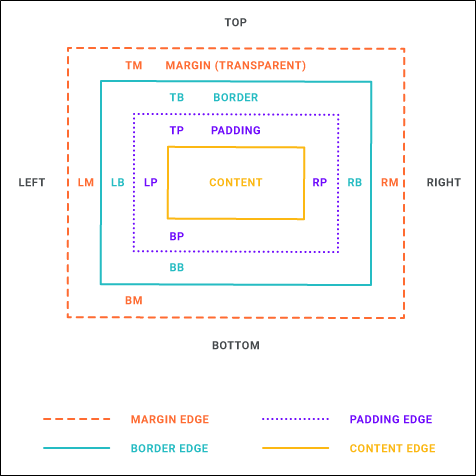You can adjust the margins around a QR code so that there is extra space above, below, to the right, or to the left of it.
This can be done through styles or by using local formatting. Using styles is usually recommended because the setting is automatically applied to any content using that style throughout the project, whereas local formatting affects only the particular content that you are working on.
[Menu Proxy — Headings — Online — Depth3 ]
How to Use a Style to Add Margins to QR Codes
- From the Content Explorer, open the stylesheet that you want to modify.
- In the local toolbar, make sure the first button displays
 . If the button displays
. If the button displays  instead, then click it.
instead, then click it. - In the upper-left corner of the editor, click in the drop-down field and select
 .
. - Select the MadCap|qrCode style.
- From the Show drop-down list on the upper-right side of the editor, select
 .
. - (Optional) You can use the toggle button in the local toolbar to show properties below in a group view
 or an alphabetical view
or an alphabetical view  .
. - If you are using the group view, expand the Box group.
- Locate and select the margin property that you want to change. Each side (bottom, left, right, top) has separate properties that you can set (e.g., margin-top). If you plan to have the same settings for all four sides, you can simply use the margin property.
- The area to the right of the property is used for selecting and entering values. If you know how to enter the information correctly, you can click in the value field and type it directly. Otherwise, click the ellipsis button
 to the right of the property. Depending on the type of property, the appropriate controls and options display, allowing you to choose or enter values (e.g., select from a drop-down list, click a button, complete fields in a dialog or popup). If you completed values in a popup, click OK at the bottom of the box.
to the right of the property. Depending on the type of property, the appropriate controls and options display, allowing you to choose or enter values (e.g., select from a drop-down list, click a button, complete fields in a dialog or popup). If you completed values in a popup, click OK at the bottom of the box. - Click
 to save your work.
to save your work.
How to Use Local Formatting to Add Margins to QR Codes
- Open the content file.
- Right-click on the QR code.
- From the drop-down list, select Edit QR Code. The Edit QR Code dialog opens.
- Select the Borders & Margins tab.
- Set the options in the Margin section. Click in any of the individual fields (Left, Right, Top, Bottom) to specify the settings for the margins around the object. If you click the down arrow to the right of all the fields, the settings will be applied to all of the margin fields.
- Click OK.
- Click
 to save your work.
to save your work.