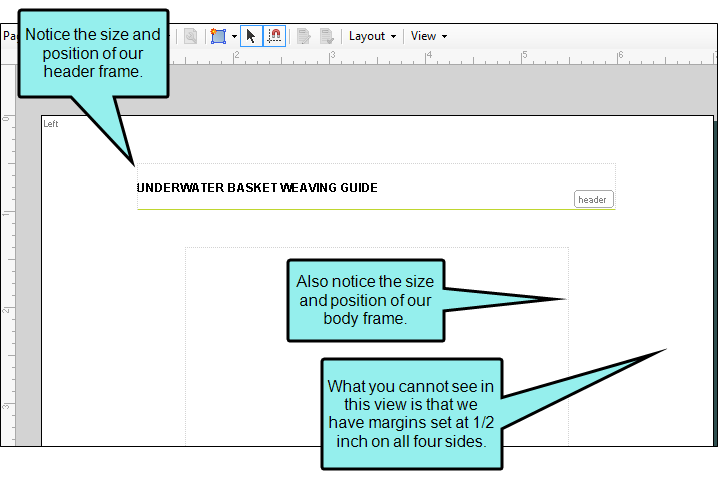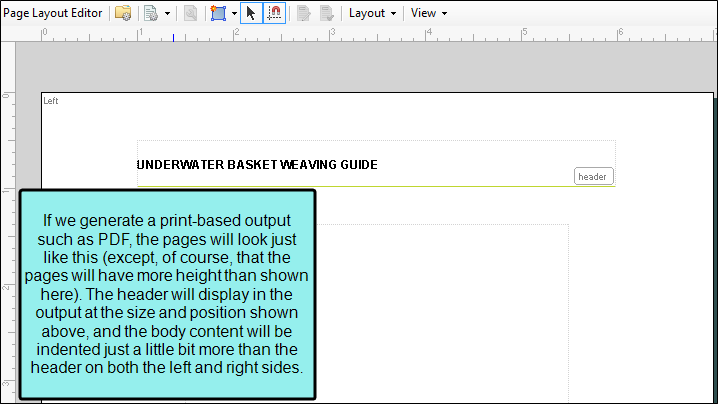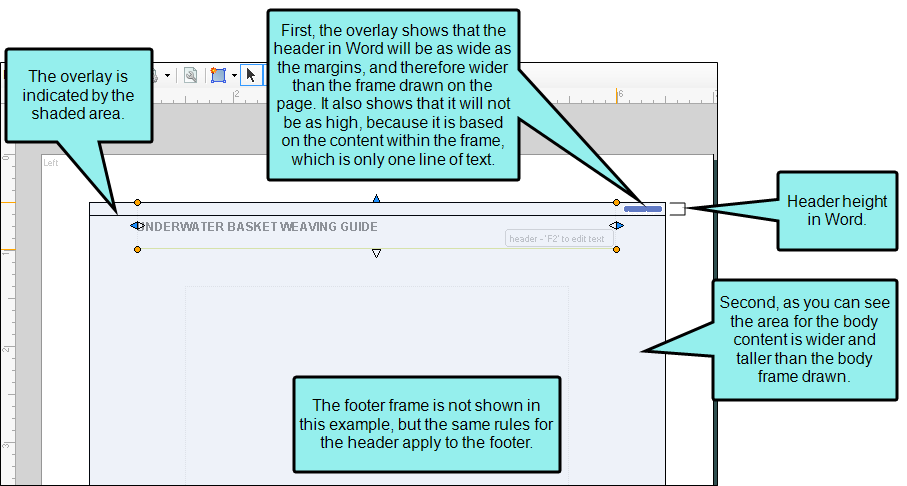You can select an option in the Page Layout Editor that shows the real header, footer, and body areas if the page layout will be used in Microsoft Word output.
Why is it important to have a special page layout view for Word output? Because Word treats the header, footer, and body areas differently than Flare Desktop and other outputs treat them. In Flare Desktop the frames are determined by the sizes that you specify either in the Frame Properties dialog or by drawing them on the page. But in Word, frames are determined instead by the margins and content within the frames. Therefore, if you send output to Word, you might end up with results that you do not expect, unless you use the Word Overlay to see what the actual results will be.
How to Show the Word Overlay in Page Layouts
- Open a page in a page layout.
- In the local toolbar, click
 .
. - From the drop-down, select Word Overlay.
Example You have a page that looks like this.
Although most of the print-based outputs will create pages that look like this on the surface, Word is going to do something a little different. In order to see what Word will do, we turn on the Word Overlay.
Note You can still edit frames when the Word Overlay view is enabled.