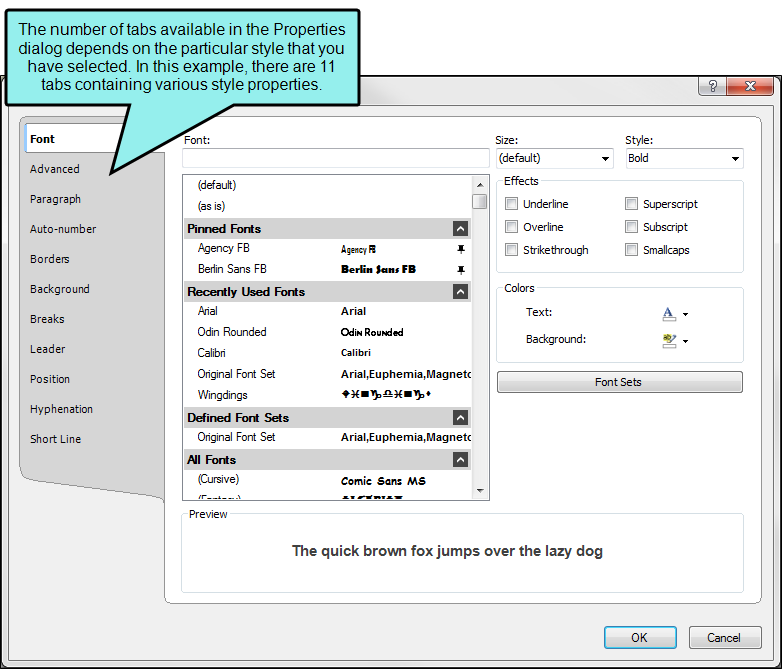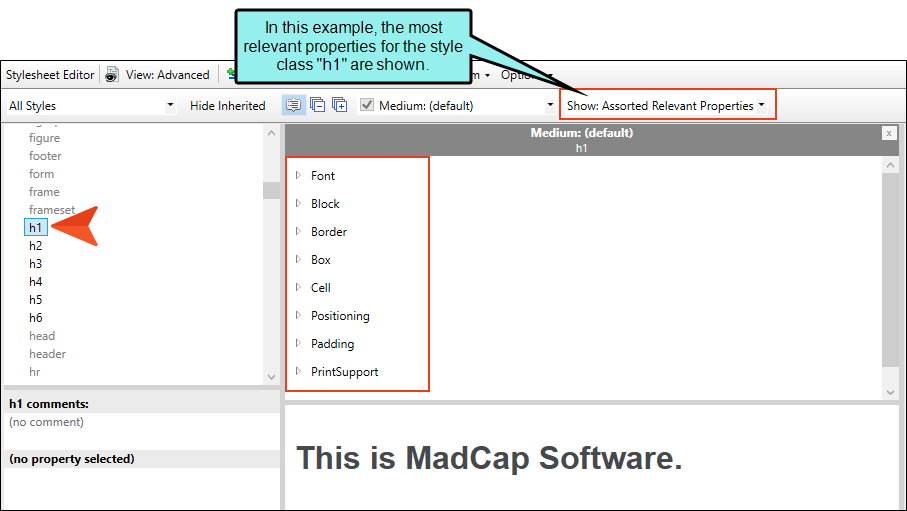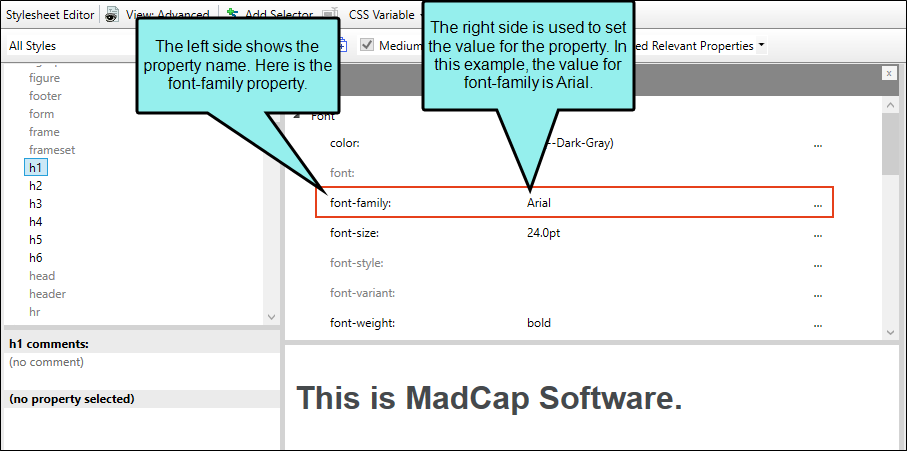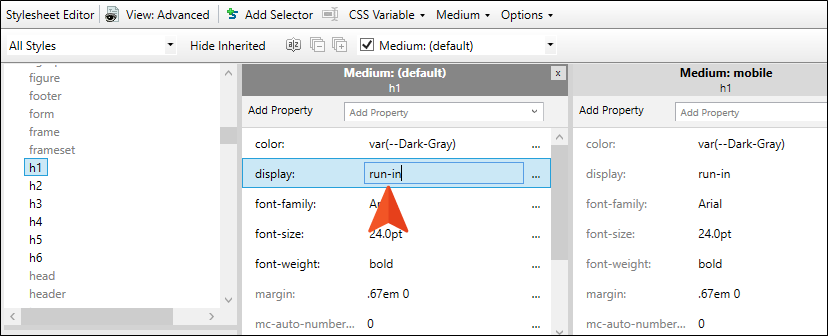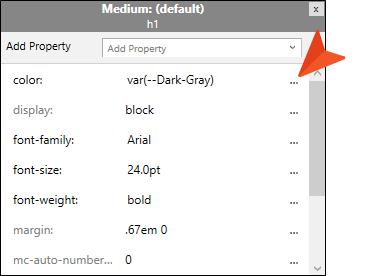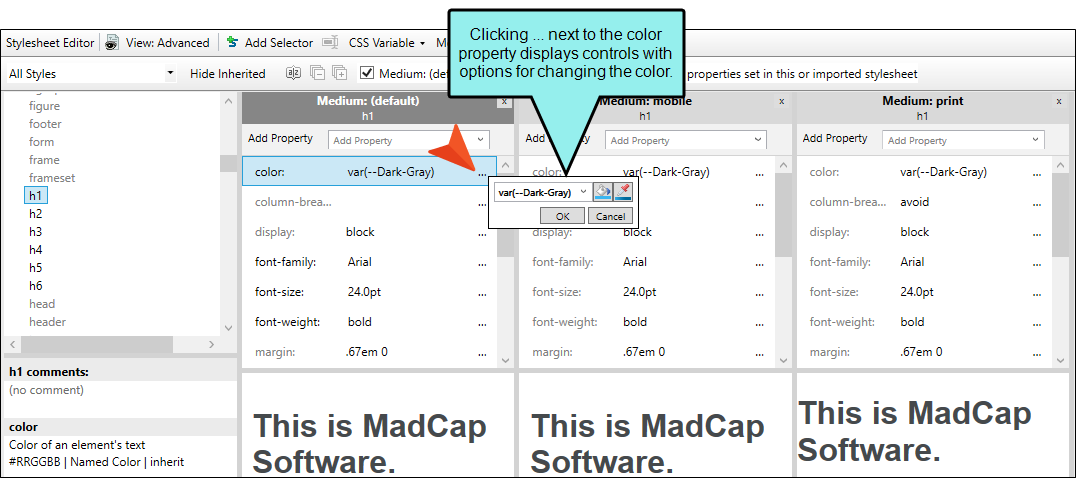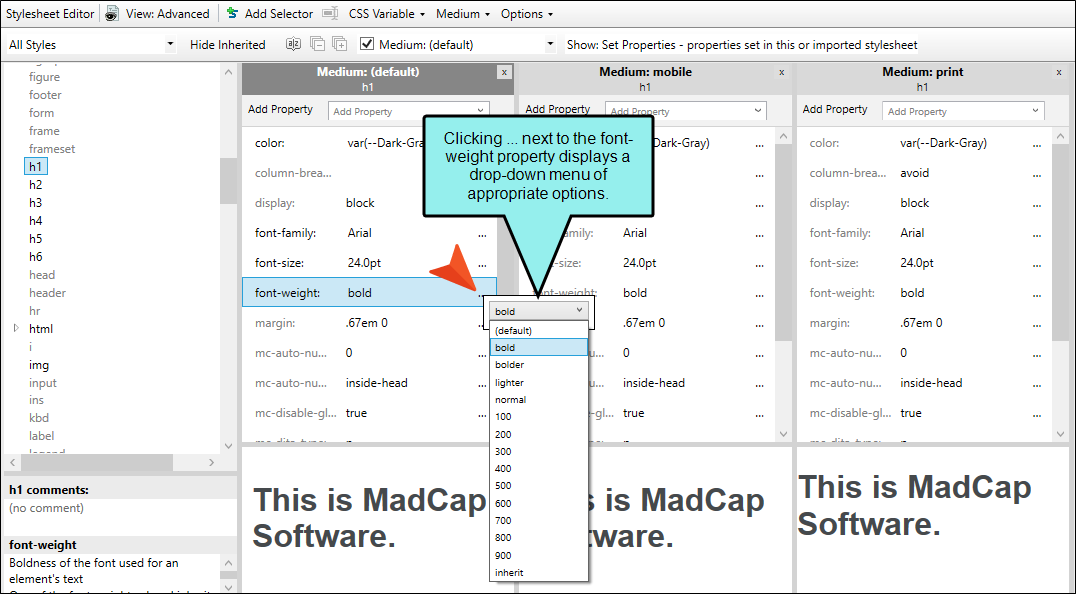Following are the general steps for editing styles in a regular stylesheet. Steps for specific tasks are provided throughout the Help system.
[Menu Proxy — Headings — Online — Depth3 ]
How to Edit Styles in Regular Stylesheet
- From the Content Explorer, open the stylesheet that you want to modify.
-
Complete one of the following sets of steps, depending on whether you want to use the Simplified view or Advanced view in the Stylesheet Editor.
-
Simplified The Simplified view displays styles in a grid view and is often best for brand new users.
This view provides an easy way to apply properties to styles, with format options available from a toolbar and dialogs (similar to the way one would use an interface such as Microsoft Word). In some cases, only the most common property options are available in the Simplified view (e.g., font, letter/word spacing, paragraph alignment/indentation, autonumbering format, borders, background). One advantage of the Simplified view is that you can apply a property to multiple styles at the same time. You can also click a check box to hide the properties in the editor, allowing you to see only the styles.
-
Advanced The Advanced view displays styles in a tree structure, and despite the name, is user friendly for authors of all levels.
For the properties, you can toggle between a grouped display and an alphabetical display. The Advanced view of the Stylesheet Editor lets you edit more settings than are available in the Simplified view. In addition, the Advanced view lets you see and apply settings to multiple mediums and media queries at the same time.
Warning Mediums can be used if you want to use one group of settings for online output types and another group of settings for print-based output types. For example, you might use the default medium for your online outputs and the print medium for your print outputs. From the Medium drop-down in the Stylesheet Editor, make sure the proper medium is selected before you begin. In the Advanced view, you can open multiple mediums at once; you just need to look at the title at the top of the medium pane and make sure you are working in the correct one. If you are not using stylesheet mediums for your different outputs or if you want all mediums to have the same settings, just leave the medium set to default and continue. Please note that Flare Desktop remembers the last medium that you used when working in the stylesheet, so it may or may not be the one that you want to use the next time around. See Mediums and Media Queries.
If Using Simplified View
- In the local toolbar, make sure the first button displays
 (which means that the Simplified view is currently shown in the editor). If the button displays
(which means that the Simplified view is currently shown in the editor). If the button displays  instead, then click it.
instead, then click it. - (Optional) You can click in the styles drop-down field in the upper-left corner of the Stylesheet Editor to limit which styles are shown in the editor (e.g., All Styles, Paragraph Styles, Table Styles).
- From the grid in the bottom portion of the Stylesheet Editor, select a style.
- In the local toolbar of the editor, click
 . The Properties dialog opens.
. The Properties dialog opens. - Use the Properties dialog to change values for the style's properties.
- In the Properties dialog, click OK.
If Using Advanced View
- In the local toolbar, make sure the first button displays
 . If the button displays
. If the button displays  instead, then click it.
instead, then click it. - (Optional) You can click in the styles drop-down list in the upper-left corner of the Stylesheet Editor to limit which styles are shown in the editor (e.g., All Styles, Paragraph Styles, Table Styles).
-
On the left side of the editor, select the style that you want to edit.
Tip If you want to limit the list of styles shown to only those that you tend to use in your project, you can disable styles that you do not want to see. This does not delete those styles; it merely hides them from view. See Disabling and Hiding Styles.
- From the Show drop-down list on the upper-right side of the editor, select any of the options shown to determine which properties are displayed below. This is simply a way to find the appropriate property as quickly as possible.
- Set (Locally) Properties Displays properties that have been set explicitly in the stylesheet.
- Set Properties Displays properties that have been set explicitly in the stylesheet. It will also show properties that have been set in an imported stylesheet or inherited properties that have been set in a factory stylesheet.
- Assorted Relevant Properties Displays the property groups that are used most often for the selected style type.
- All Properties Displays all the different groups holding the properties for the selected style. This is simply a way to organize the properties intro groups so that they are easy for you to find. If you want to see the values for a given property group, expand it.
- (Optional) You can use the toggle button in the local toolbar to show properties below in a group view
 or an alphabetical view
or an alphabetical view  .
. -
Locate the property you want to change.
The property name is shown on the left. The right side is used for selecting and entering values.
-
If you know how to enter the information correctly, you can click in the value field and type it directly.
Otherwise, click the ellipsis button
 to the right of the property.
to the right of the property.Depending on the type of property, the appropriate controls and options display, allowing you to choose or enter values (e.g., select from a drop-down list, click a button, complete fields in a dialog or popup).
As you make changes to a property's values, you can see how the changes look in the Preview section at the bottom of the editor.
-
(Optional) If you are in alphabetical view, you can cut/copy style property values and paste them in to another selector.
To Cut Style Property Values
- With the properties displayed in alphabetical view, right-click the property (or properties) you want to cut. You can hold the SHIFT key to select a range, or you can hold the CTRL key to select individual items.
- From the context menu select Cut.
To Copy Style Property Values
- With the properties displayed in alphabetical view, right-click the property (or properties) you want to copy. You can hold the SHIFT key to select a range, or you can hold the CTRL key to select individual items.
- From the context menu select Copy.
To Paste Style Property Values
- Choose a selector where you want to paste the properties.
- With the properties shown in alphabetical view, right-click in the properties grid.
- From the context menu select Paste.
-
(Optional) If you are in alphabetical view, you can delete style property values from a selector.
To Delete Style Property Values
- With the properties displayed in alphabetical view, right-click the property (or properties) you want to delete. You can hold the SHIFT key to select a range, or you can hold the CTRL key to select individual items.
- From the context menu select Delete.
-
- Click
 to save your work.
to save your work.
What’s Next?
After you edit a regular stylesheet, you can apply the style(s) to content. See Applying Styles to Content.