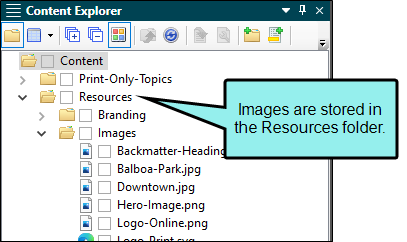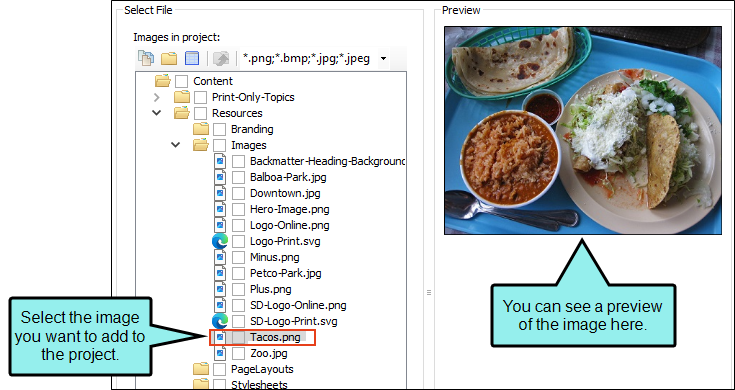Let's add an image to a topic to give it a little pizazz. There are already several images saved in this project. By default, images are saved in the Resources folder, in the Images subfolder.
How to Insert an Image
- In the Content Explorer, double-click Food.htm. The topic opens in the XML Editor.
- Place your cursor at the end of the paragraph about Mexican food (right after "United States."). Then press ENTER. This creates a new space for you to either type a new paragraph or insert other content.
- At the top of Flare Desktop, select the Insert ribbon, and click Image. The Insert Image dialog opens.
-
In the Select File section, navigate to Content > Resources > Images > Tacos.png.
Note In this case, the image is already in our project, so you can navigate directly to it. However, if you need to insert an image that is not in the project yet, click
 to find the image on your computer or network.
to find the image on your computer or network. - Click OK. An image of some tacos appears in the project.
-
Click
 to save your work.
to save your work.
Tip You can also drag and drop image files from the Content Explorer directly into your topic.