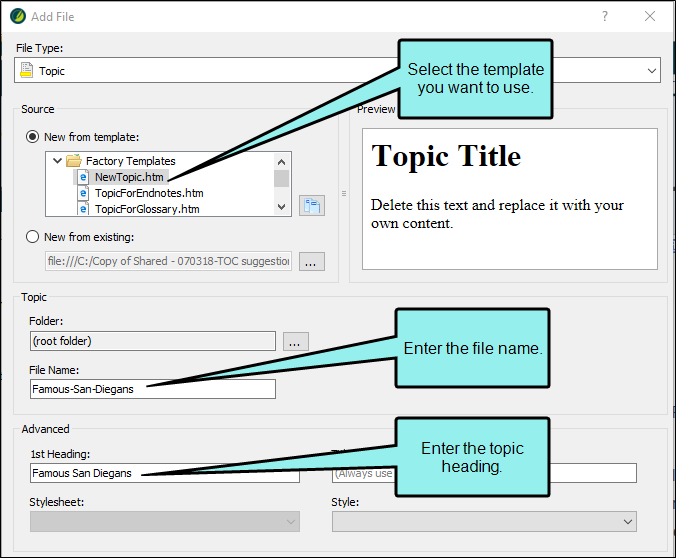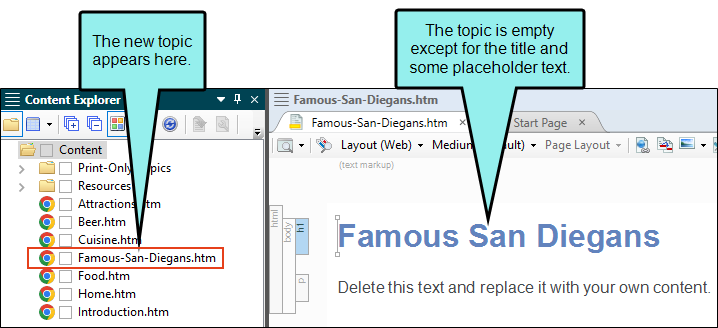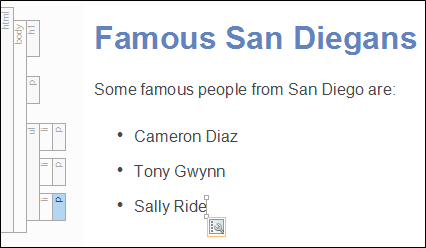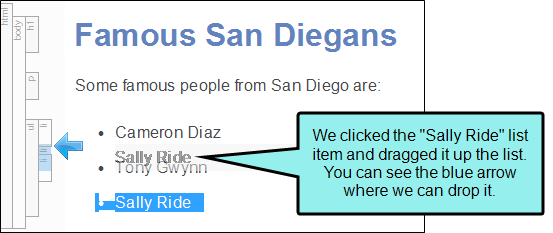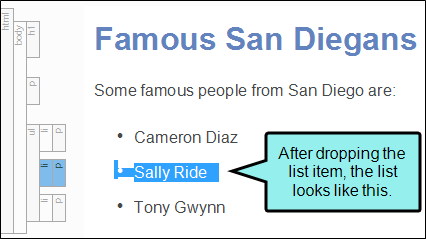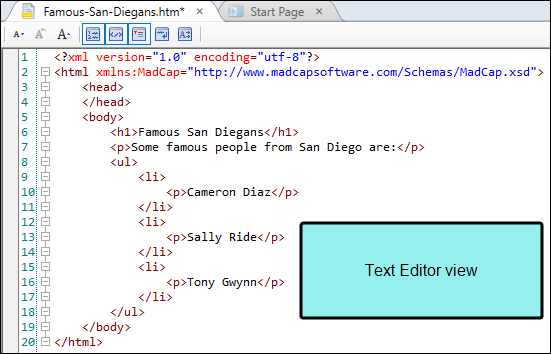Even though the San Diego project has a few topics already created for you, we will start by adding a brand new topic.
How to Create a Topic
-
In the Content Explorer, right-click the Content folder. From the context menu, select New > Topic. The Add File dialog opens.
Note There are several other methods that you can use to create a new topic. However, right-clicking in the Content Explorer is the most efficient method because you can select the folder where you want the new topic to be stored.
-
In the Add File dialog, you can select the kind of topic you want to create. In the Source area, make sure that New from template is selected, then select NewTopic.htm from the list of factory templates. This will create a new, empty topic.
-
In the File Name field, name the topic Famous-San-Diegans.
Note You don't have to use hyphens when typing a file name, like we did here. You can run the words together or use underscores or spaces if you want, but hyphens are recommended.
-
In the 1st Heading field, enter the heading Famous San Diegans. If you leave this field blank, the topic will automatically use the file name for the heading. We will leave the rest of the fields blank for now; the default settings are okay for these fields.
-
Click Add. Your new topic appears in the Content folder. It also opens automatically in the XML Editor.
After closing the topic, you can reopen it later by double-clicking the file name in the Content Explorer.
We don't want to leave this topic empty, so let's add a little bit of text to it. We will add the names of three famous San Diegans.
- Highlight the placeholder text and type Some famous people from San Diego are: and press ENTER.
- Type Cameron Diaz and press ENTER.
- Type Tony Gwynn and press ENTER.
- Type Sally Ride.
-
Let's create a bulleted list. Highlight the names of these three famous San Diegans. From the Home ribbon at the top of Flare Desktop, look in the Paragraph section and click
 . The paragraphs are converted to a bulleted list.
. The paragraphs are converted to a bulleted list. -
Click
 to save your work.
to save your work.
Tip Notice the left side of the topic. The side structure bars show each element's tag. You may recognize these tags if you are familiar with XML or HTML. In this topic, we have an <h1> tag (heading 1), a <p> tag (paragraph text), a <ul> tag (unordered list), and <li> tags (list items).
While you don't need to know code to use Flare Desktop, you can use the structure bars to perform a variety of tasks, including rearranging the items in the topic. After clicking one of these bars and dragging up or down, you will see a blue arrow if you can drop an item somewhere else in the topic. If you want, click a list item <li> tag and try dragging it up or down in the bulleted list.
If you are comfortable with XML and HTML, you can click the Text Editor tab at the bottom of the topic. The Internal Text Editor lets you make manual changes to the markup.