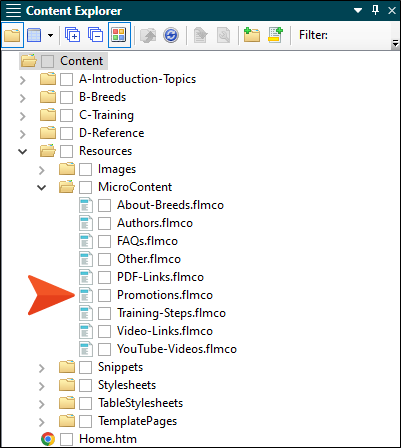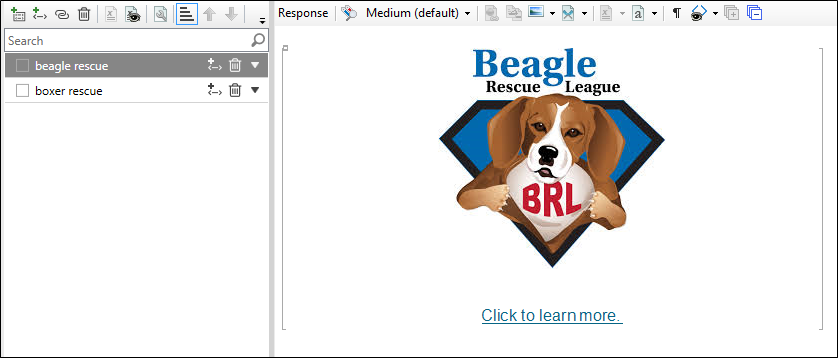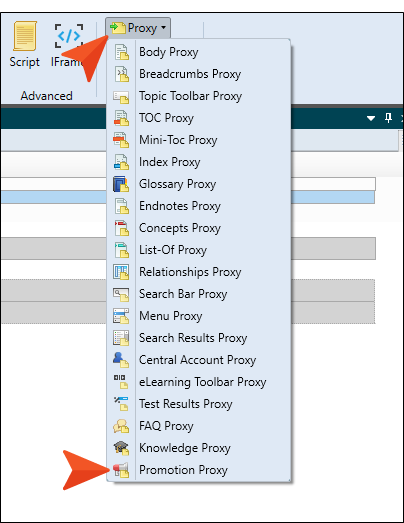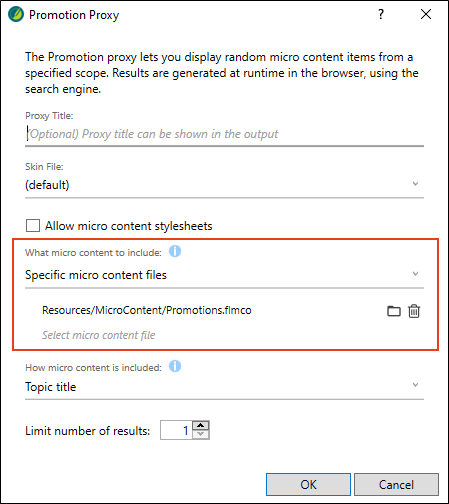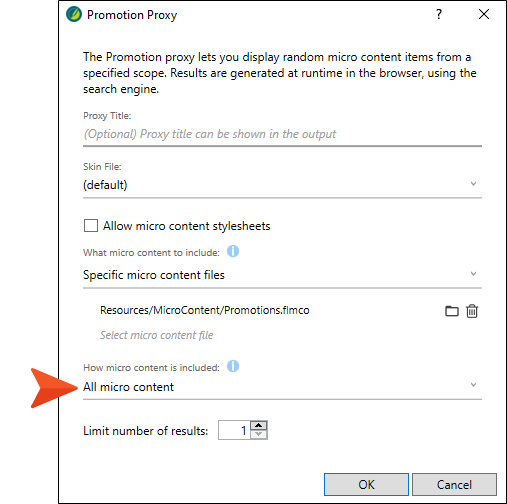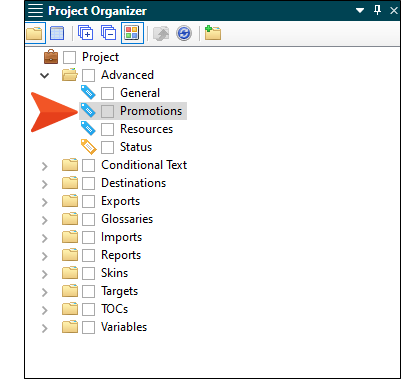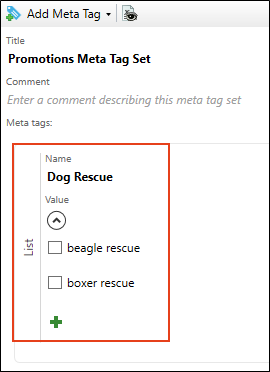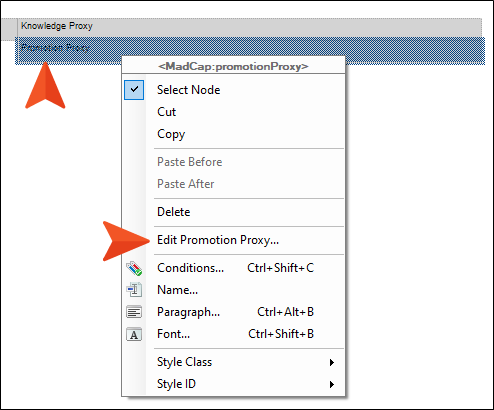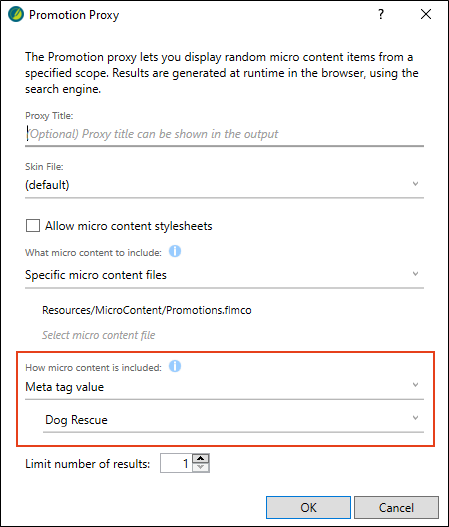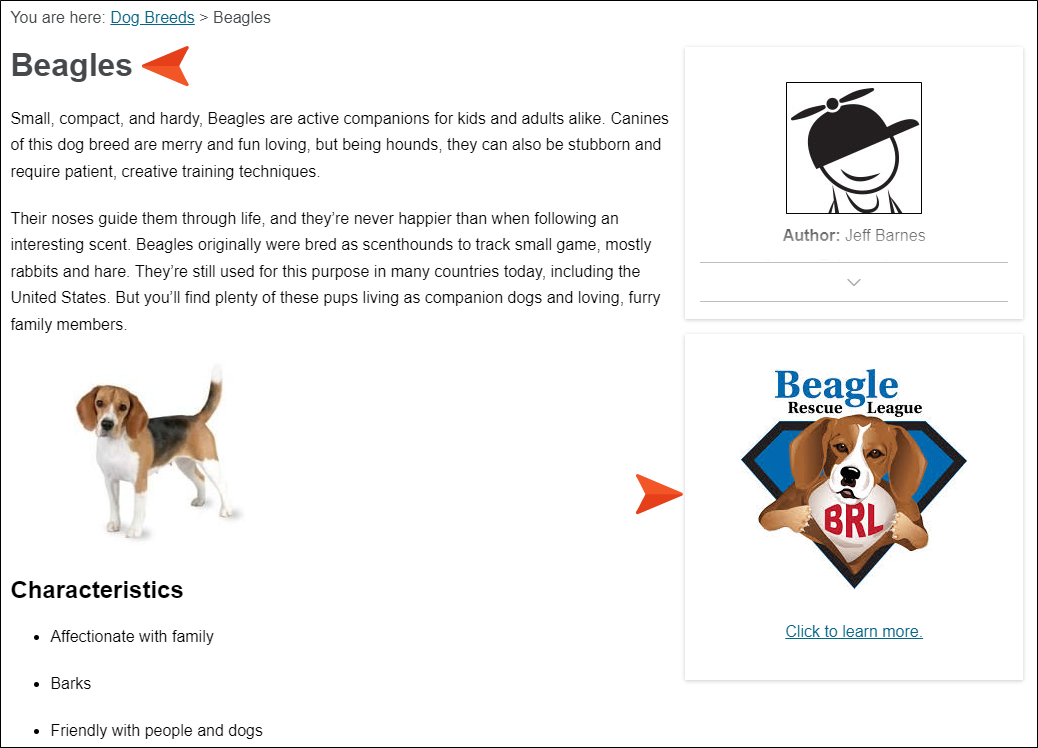Now let's add a different kind of proxy to our template page, and therefore to topics in the output.
The Promotion proxy lets you display random micro content items in HTML5 output. Results are dynamic, generated at runtime in the browser, using the search engine. You might use a Promotion proxy to display information about relevant products, events, new features, etc.
So the Promotion proxy is much like the Knowledge proxy, except for the fact that the micro content results are randomized. That's why this proxy might be ideal for promotional types of content. However, that's just a suggestion. In reality, you can use any of the micro content proxies (Knowledge, Promotion, FAQ) for whatever purpose meets your needs.
In this lesson we'll use this proxy to display information about dog rescue programs when you open topics.
[Menu Proxy — Headings — Online — Depth3 ]
How to Display Random Promotional Content in All Topics
-
In the Content Explorer, expand Resources > MicroContent and double-click Promotions.flmco.
Notice that we only have two micro content phrases—one for Beagle rescue and another for Boxer rescue. We could fill this micro content file with many more phrases and responses, but in this tutorial we'll just work with these two.
-
Open the Other-Topics template page. When we say we're going to make these promotion pieces of micro content display in all topics, we really mean all topics except the main Home page. And this template page is going to help us do that.
-
Click the second Knowledge Proxy bar in the template page so that a horizontal bar flashes between the two Knowledge proxies.
-
In the Insert ribbon, select Proxy > Promotion Proxy.
-
In the What micro content to include field, select Specific micro content files. Then, in the drop-down below that, select Resources/MicroContent/Promotions.flmco.
-
In the How micro content is included field, select All micro content.
-
Click OK.
-
In the template page, right-click the second Knowledge Proxy bar (which should be below the new Promotion Proxy bar), and select Delete. The template page should now look like this.
-
Click
 to save your work.
to save your work. -
Build the First-HTML5-Target file, and when it is finished, open the output.
-
Open several topics. Notice that sometimes the Beagle rescue micro content displays, and other times the Boxer rescue micro content is shown. Even if you were to remain on the same topic and repeatedly refresh the page, you would see that the micro content changes, because it's randomized.
How to Display Random Promotional Content in Targeted Topics
-
In the Project Organizer, expand the Advanced folder and double-click Promotions.
-
Expand Dog Rescue and notice the two values—beagle rescue and boxer rescue. We're going to use these meta tag values to display promotional micro content on only certain topics.
-
Go back to the Other-Topics template page.
-
Right-click the Promotion Proxy bar and select Edit Promotion Proxy.
-
In the How micro content is included field, select Meta tag value. Then, in the field under that, select Dog Rescue (the name of the meta tag in our Promotions meta tag set).
-
Click OK.
-
Click
 to save your work.
to save your work. -
Next, we need to tell Flare Desktop which topics should display these promotional pieces of micro content. We'll just set the values on two topics. In the Content Explorer, expand the B-Breeds folder.
-
Right-click Beagles.htm and select Properties.
-
On the Meta Tags tab, expand Promotions Meta Tag Set.
-
Expand Dog Rescue and select beagle rescue.
-
Click OK.
-
Repeat these last couple of steps for the Boxers.htm topic and select the select the boxer rescue meta tag value.
-
Build the First-HTML5-Target file, and when it is finished, open the output.
-
Open the Beagles and Boxers topics, and notice the promotional micro content associated with each.
Since the meta tag values set in the topic properties matched the text used in the micro content phrases, the appropriate content was displayed in the output.
If you were to open any other topics, you wouldn't see the promotional micro content, because we adjusted our proxy to make it more targeted.
"But how is that randomized if it's targeted?" you might ask. Well, in this set of steps we've limited the possibilities of the micro content that can be shown, so it doesn't appear to be randomized, but it still is. For example, we could add five more phrases for Beagle rescue to our micro content file, one for a different regional organization, and each one with a micro content phrase containing the words "beagle rescue." In the output, we know that our Beagles topic would always show micro content for a Beagle rescue organization, but it would randomize between all of those organizations in our micro content file.