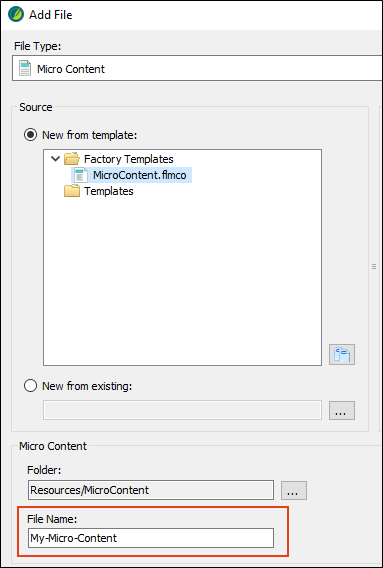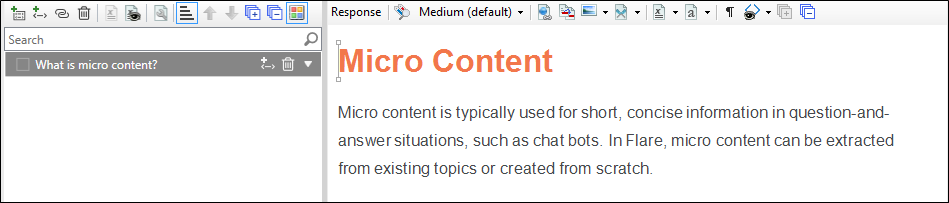We are going to add a new micro content file, which will hold all of the phrases and corresponding responses that we create throughout this tutorial. You can create as many micro content files as you need, which you might want to do for organizational purposes. But in this tutorial we will just create one micro content file.
How to Create a Micro Content File
- First, let's create a new subfolder to store the micro content file.
- On the left side of the interface, open the Content Explorer.
- Select the Resources folder.
- In the local toolbar, click
 . A folder with the temporary name "NewFolder" is added.
. A folder with the temporary name "NewFolder" is added. - Type MicroContent as the new name for the folder, and press ENTER.
- Right-click the new MicroContent folder, and from the context menu select New > Micro Content. The Add File dialog opens.
-
In the File Name field, type My-Micro-Content.
-
Click Add. The micro content file is added to the Content Explorer. The Micro Content Editor opens to the right, displaying micro content phrases on the left and an area to the right for the response. There is one phrase/response already added.