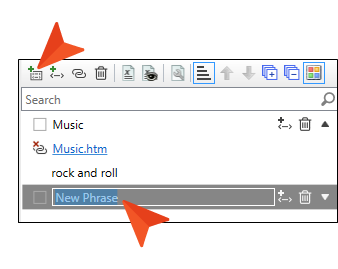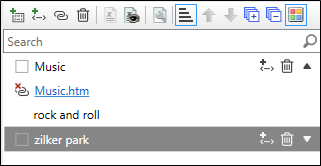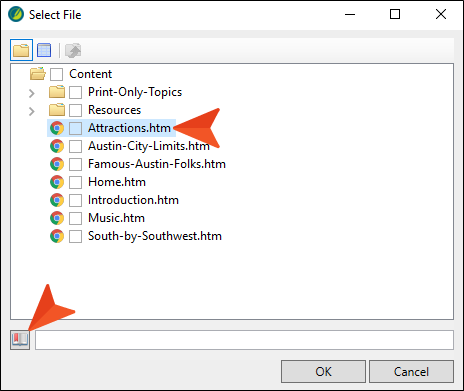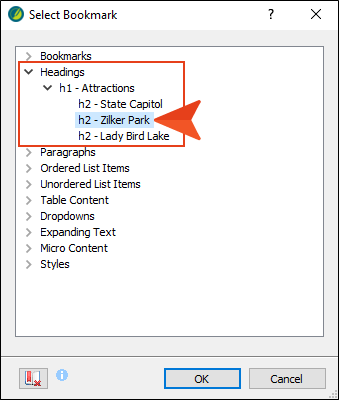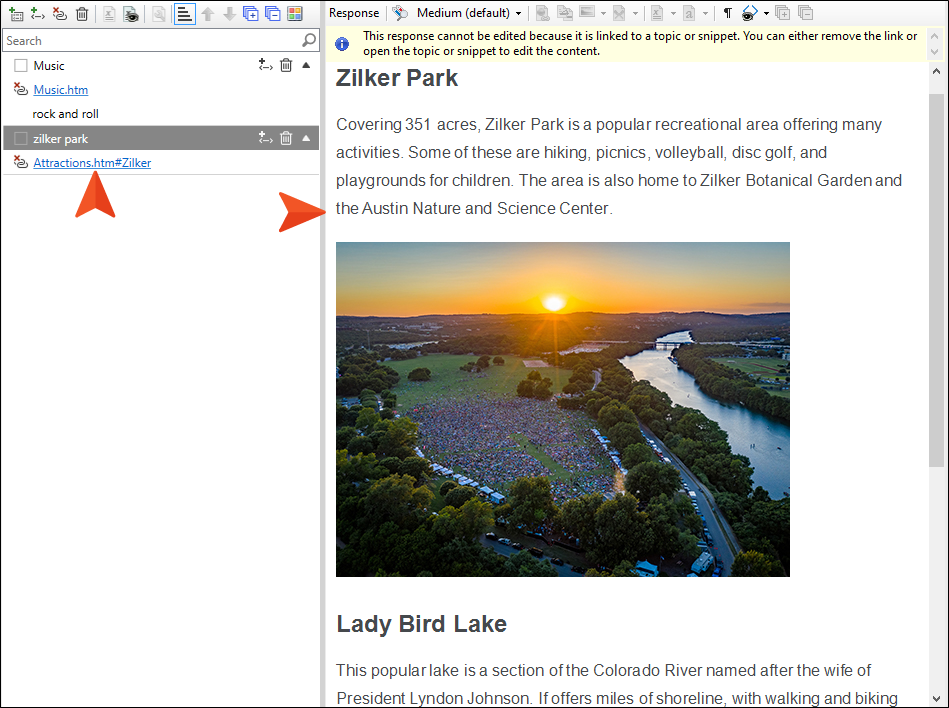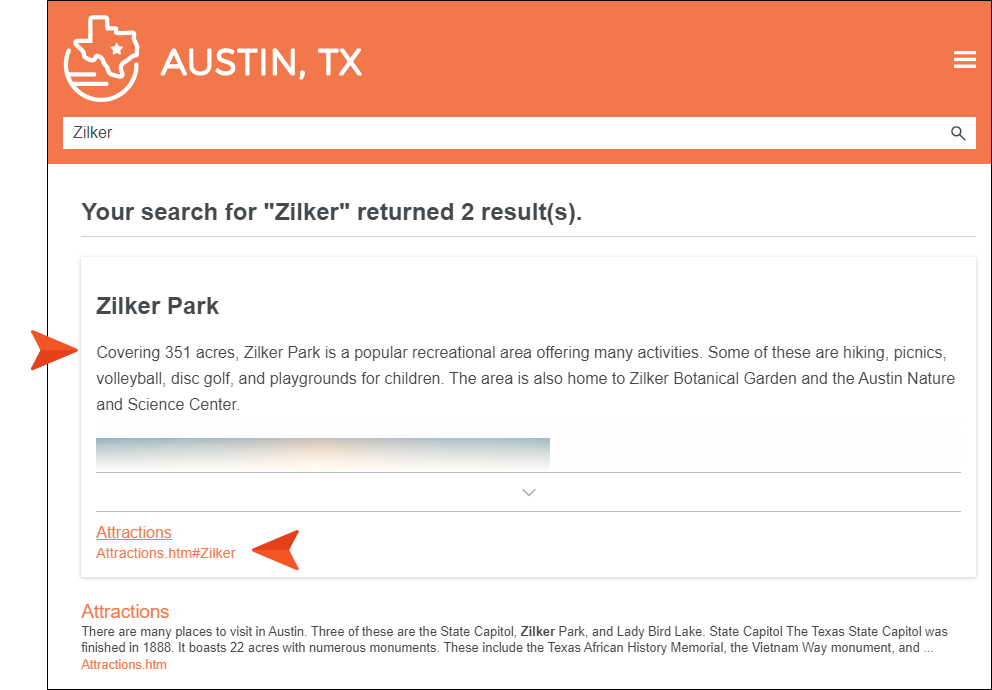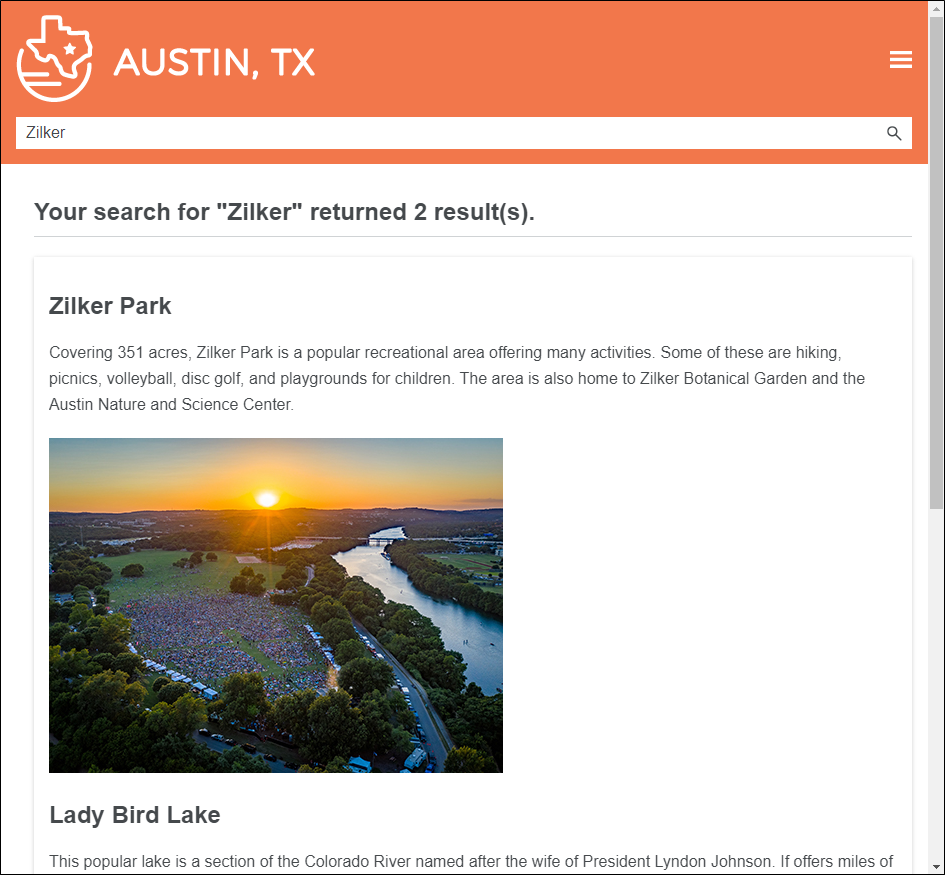One way to get more specific with a micro content response is to link to a bookmark within a topic, rather than just the topic in general. Let's do that now.
How to Create a Response by Linking to a Bookmark
-
In the local toolbar of the Micro Content Editor (on the left side), click
 . This adds a new row so that you can create a new phrase.
. This adds a new row so that you can create a new phrase. -
Type zilker park and press ENTER.
- Double-click the zilker park row to expand it.
- Click Add Link.
-
In the dialog, select Attractions.htm, and at the bottom click
 .
. -
We don't have a bookmark in that topic yet, but we can create one automatically in the Select Bookmark dialog. Expand Headings, and select h2 - Zilker Park.
-
Click OK. Then in the Select File dialog, click OK again.
The response to the right shows all of the content in the topic from the "Zilker Park" heading to the bottom of the topic.
-
Click
 to save your work.
to save your work. - Build and view the output again.
-
Search for Zilker. The micro content displays in the search results. Notice that it was not necessary to enter the full phrase (zilker park); just part of it was close enough to bring up the results.
Also notice that, like the previous example, a link to the topic (and to the specific heading) is automatically provided in the micro content.
You will also see that the response was truncated, with an arrow at the bottom. That's because the response height reached a certain threshold (which you can control in your skin). Users can click the down arrow to expand the micro content response, showing all of it.
This is a good method if you know that you want to include everything in the bottom portion of the topic. However, as you have probably already noticed in this example, there is a section on "Lady Bird Lake" below "Zilker Park." Therefore, you might want to use the method that we will talk about next, which is probably what we would recommend in most (but not necessarily all) situations.