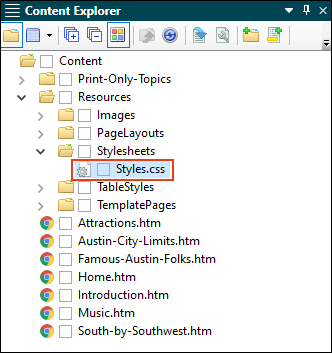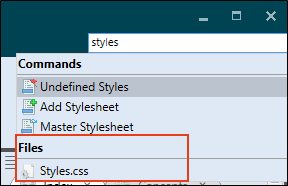In this tutorial, we are going to work with the stylesheet that comes with the Austin template project. The name of the file is Styles.css.
How to Locate Stylesheets in Flare Desktop
With a new project open, you can find stylesheets a couple of ways.
-
From the Content Explorer, expand Resources > Stylesheets. This is the default location for regular stylesheets, and you’ll notice the Styles.css file.
Note It is recommended to keep the stylesheets in the Resources > Stylesheets location, but you can store them anywhere in the Content Explorer.
- Double-click the Styles.css file. The stylesheet opens in a Stylesheet Editor, where you can make edits.
-
Close the Stylesheet Editor (in effect, closing the Styles.css file).
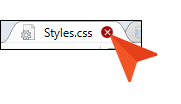
-
From Flare Desktop’s Quick Launch at the top-right of the application, type Styles.
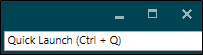
-
From the context menu that auto-populates with your search, under the Files section, select the Styles.css file. This is an alternative way to quickly locate and open a stylesheet.
Note Stylesheets exist separately from other content files. This means that topics are referencing an external stylesheet for styles. Because of this, you can maintain and reuse multiple style properties and behaviors from a single location.