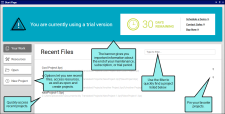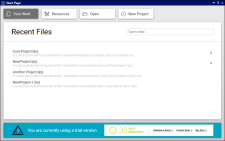The Start Page in Lingo has been redesigned to make it more efficient, display a banner with the expiration date for the license type, provide links to take action, and allow for more space to display links and information.
[Menu Proxy — Headings — Online — Depth3 ]
Page Options on Left
A series of options on the left side of the Start Page can be used to access different information or perform specific actions.
-
Your Work Displays recent projects, with a filter field at the top. This is the same information that was previously shown on the left side of the Start Page in previous versions. But by clicking this option, you can now see more of it.
-
Resources This is the same dynamic information that was previously displayed at the bottom of the Start Page. Again, by moving it to a separate page view, more space becomes available to list resources.
-
Open Lets you open an existing Lingo project.
-
New Project Opens the wizard so that you can create a new Lingo project.
License Expiration Banner
Depending on your type of license (e.g., subscription, maintenance, trial), a banner displays when a deadline for renewing or purchasing is approaching. You can click a link to take action (e.g., Contact Sales). If you have more than 90 days left, you will not see a banner.
Responsive to Window Size
The layout of the Start Page changes depending on the size of the window.
For example, if the window is large, the page options are shown on the left, and the information banner is at the top. But if the window is reduced in size, the page options are shown at the top, and the information banner is at the bottom. A horizontal bar might also appear if the window becomes narrow enough.