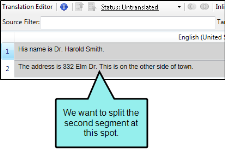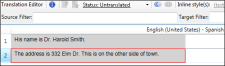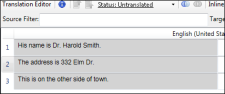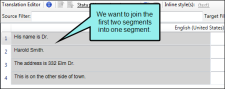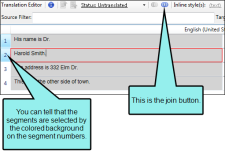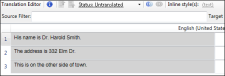Split/Join
Sometimes you may have segments in the Translation Editor that you need to join together or split apart. You can do this in a couple of ways in Lingo—automatically by using segmentation rules or manually by using the split and join features.
Similar to the alignment tool, you can split and join segments manually in the Translation Editor. You might choose this manual process instead of segmentation rules when you need to quickly split or join segments and do not anticipate the need to do so automatically in future translations.
[Menu Proxy — Headings — Online — Depth3 ]
Split
To split a segment, simply place your cursor where you want the split to occur and in the local toolbar click  .
.
Example
Let's say you import a Word document and the segments look like this in the Translation Editor:
Therefore, you click in the segment where you want to create the break. Then in the local toolbar you click  .
.
As a result, the segment is split, like this:
Note The split feature is disabled for the following MadCap Flare project files: .liindexmap, .liconceptmap, .flaix, and .flixl files.
Join
To join segments, hold down the SHIFT or CTRL key and select the relevant segments. Then in the local toolbar click  .
.
Example
Let's say you import a Word document and the segments look like this in the Translation Editor:
Therefore, you hold down your CTRL key and select both segments. Then in the local toolbar you click  .
.
As a result, the segments are joined, like this:
Note In order to join segments they must be part of the same translation unit (e.g., same paragraph, same list item). If you select segments that are not part of the same translation unit, the join option is disabled.