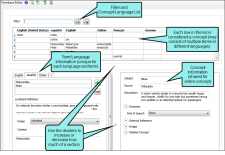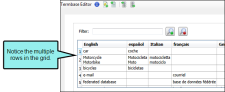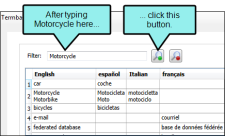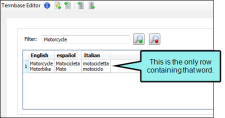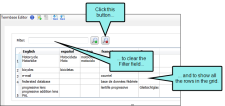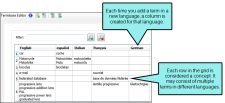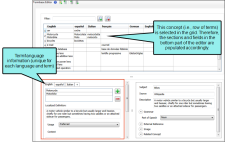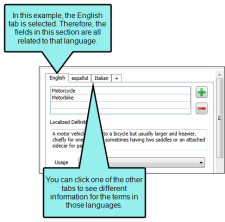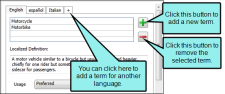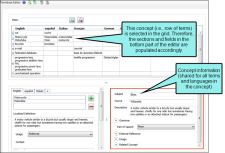Editing Termbases
You can edit the words in a termbase. Not only that, but you can also add much more detailed information about each term (e.g., source, description, related term, context sentence, usage). That way, whenever you are using the termbase to perform translation work, you can refer to this extra information if necessary.
How to Edit a Termbase
-
Select the Resources ribbon. In the Termbase section, select Edit Termbase.
-
From the submenu,select the termbase you want to edit. The Termbase Editor opens. The editor is split into multiple sections.
-
Use the different sections to add and edit concepts (i.e., rows in the grid), terms, and as much information about each that you want.
filter
When you use the Filter field, the list shortens accordingly to show only the terms that match the search criteria.
Example
Lets say you have a termbase that looks like this:
You want to see only the rows containing the word "Motorcycle." So you type that term into the Filter field and click
 .
.The grid changes to show only the row that contains that word.
When you are finished, you click
 to empty the Filter field and return the grid to its previous list.
to empty the Filter field and return the grid to its previous list.concept/language grid
The grid shows all of the terms and their corresponding languages in the termbase.
Each cell may contain multiple terms. And the entire row of terms and languages is called a "concept."
Note The idea of a concept in a termbase should not be confused with the concept files that you may import from Flare project.
term and language information
The lower-left corner of the Termbase Editor displays information about the terms from the selected row in the grid above.
There is a tab for each language with the term. The information in that tab is unique to that term in that language.
You can add a new term by clicking
 . You can remove a term by selecting it and clicking
. You can remove a term by selecting it and clicking  . And you can add a term in a new language by clicking the plus tab.
. And you can add a term in a new language by clicking the plus tab.Localized Definition
You can enter the definition of the term for the specified language.
Usage
You can click in this drop-down and select an option that lets you recommend the use of the term or prevent its incorrect use.
Example
Not recommended, preferred, obsolete, and so on.
Context
You can enter an example sentence of the term.
Example
If the term is "motorcycle," you might enter "My motorcycle is very fast."
Grammar
You can indicate grammar information for the term.
gender
You can click in this drop-down and select the appropriate gender for the term in each row.
Example
Feminine, masculine, neuter.
type
You can click in this drop-down and select an option to describe what type of term it is.
Example
Abbreviation, phrase, variant, and so on.
location
You can click in this drop-down and select a user interface location where someone would see the term.
Example
Check box, menu item, tab, and so on.
Customer
If this term is used by specific customer, you can add the name of that customer.
Example
You might enter "Harley Davidson."
Project
If you are working on multiple projects for a client, you can enter the appropriate one in this field. Each project might have many unique terms associated with it.
Term Source
You can enter the source of the term.
Example
Let's say you are working for a client and one of the employees is named Bob Smith. If Bob told you to use this particular term, you might enter his name in this field.
Geographical
You can enter the geographical area where the term is used.
Example
You might enter "North America" or "Africa."
concept information
The lower-right corner of the Termbase Editor displays information about the concept (i.e., row of terms) selected in the grid above. The information in that tab is shared for all terms and languages in that concept.
Subject
Enter the subject of the concept (term).
Example
If the term is "motorcycle," the subject might be something like "Vehicles," or something else related to motorcycles.
Source
Enter the source of the term.
Example
The source could be a dictionary, Wikipedia, a project name, a manual, or something else.
Description
Enter a definition for the term.
Example
If the term is "motorcycle," you might enter "A motor vehicle similar to a bicycle but usually larger and heavier, chiefly for one rider but sometimes having two saddles or an attached sidecar for passengers."
Grammar
You can indicate grammar information for the concept.
part of speech
You can click in this drop-down and select the part of speech for the term in each row.
Example
Adjective, verb, noun, and so on.
External Reference
You can specify an external file with more information about the term (e.g., a website containing an online termbase). In the first field, you can enter the display text (e.g., you might enter "click here," which is used to display the online termbase). In the second field, you can enter the path to the external file (e.g., http://www.mycompanywebsite.com/myonlinetermbase.htm).
Image
You can load an image file related to the term. In the first field, you can enter the display text (e.g., you might enter "click here," which is used to display the image). You can click the Browse button to select the path to the image file (e.g., http://www.mycompanywebsite.com/motorcycle.jpeg).
Related Concept
You can select another concept in the Termbase that is related to the current one.
Example
If the term is "motorcycle," you might select "engine," "motor," "transportation," and so on.
- Click
 to save your work.
to save your work.