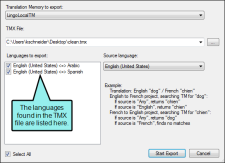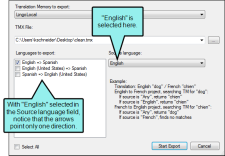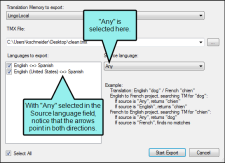Exporting Translation Memory Files
When you have finished translating content in Lingo, you can export a
How to Export a Translation Memory
- Select Resources > Export to TMX.
- Next to the TMX File field, click
 .
. - Navigate to the folder where you want to export the file. Also in the File name field, enter a name for the new TMX file. Then click Save.
- In the Languages to export field, select the language(s) to include in the exported TMX file.
-
In the Source language field, select the language(s) to be available as the source in the exported TMX file. You can select an individual language or you can select "Any," which allows tools to use translations in any direction in the TMX file.
Example The "Languages to export" field shows English-to-Danish and English-to-German translations. Like this:
If you select "English" in the Source Language field to the right, the tool using the exported TMX file will be able to use the translations going from English to Danish or English to German.
If you select "Any" in the Source Language field to the right, the tool using the exported TMX file will be able to use the translations going from English to Danish, English to German, Danish to English, and German to English.
- Click Start Export.