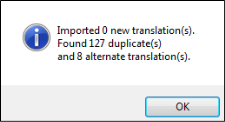Importing TMX Files
You can import
How to Import Translation Memory
- Select Resources > Import TMX.
- Next to the TMX File field, click
 .
. - Navigate to the TMX file that you want to import, and double-click it.
-
(Optional) If you want to be informed of matching segments, click Check TMX for repeated segments.
If this option is selected, you will be informed if alternative or duplicate segments are found in your TM. Duplicate segments are not reimported.
Example You have the text "This is a car." In your TM database, you already have this translated, using the word "coche" for "car." In the TMX file you are importing, the translation is much the same, except the word "carro" is used. Therefore, Lingo informs you that an alternative translation has been found.
On the other hand, if the translation in the TMX file also uses the word "coche" in the translation, Lingo informs you that a duplicate translation has been found.
If you do not select the option to check for repeated segments, the import process is faster. However, you are not informed of duplicate or alternate translations. Whether you select the option or not, the translations in the TMX file are added to the TM database.
-
(Optional) You can select Import alternate tag segmentation segments if necessary.
Example
Let’s say you are importing a TMX file that was previously used for a third-party translation tool. That tool might have treated the <strong> tag differently than Lingo, so after you import the TMX file you might discover that some match results are not what you expect. By selecting this new option, Lingo will consolidate those tags, which will produce better match results.
- (Optional) By default, the current database is shown in the Translation Memory field. If you are working with other databases and want to use a different one instead, select it from this field.
- Click Start Import.