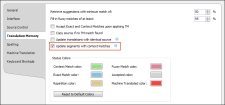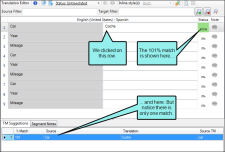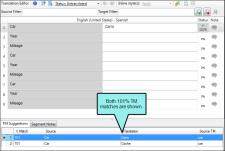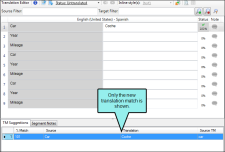Updating Segments With 101% Matches
There is a check box in the Options dialog related to 101% matches in translation memory (TM). It is labeled "Update segments with context matches." This option dictates what you see in the Translation Editor when you confirm multiple translations of segments that have 101% matches.
How to Update Translations With 101% Matches
- Select File > Options.
- Select the Translation Memory tab.
-
Select Update segments with context matches.
- Click OK.
Example
Let's say you have a source file with the term "Car." Now suppose this term and has already been translated to "Carro" in Spanish and added to the TM. When you click in a segment with the term "Car," Lingo shows that it has a 101% match.
If you change the translation to "Coche," confirm it, click back in that cell, and look down at the TM Suggestions area, you will see both the old translation (Carro) and the new one (Coche) as 101% matches.
This is the default behavior, which is what happens when the check box in the Options dialog is not selected.
If you select the check box in the Options dialog, create a new project, and follow the same steps, you would see only one 101% match, the new one (Coche).