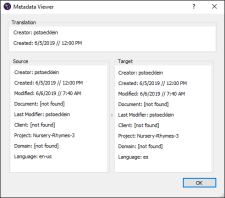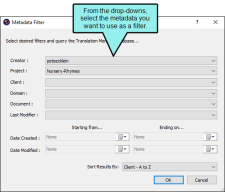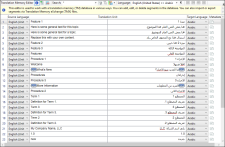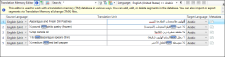Using Translation Memory Metadata
Translation memory (TM) metadata adds additional details to each translation in the TM to help you identify each segment. Some of this information is gathered from the project details you enter when you initially create the project (e.g., the client and domain), and some is gathered as you edit the TM segment (e.g., the time the segment was last modified and the user who last changed it). You can view the metadata for each segment, and you can filter the entire TM to only display segments that have specific metadata.
You can also clean up your TM using find and replace, or by deleting segments that match your search criteria. You can also use TM cleanup to remove duplicate segments in your TM. See Cleaning Up the Translation Memory.
[Menu Proxy — Headings — Online — Depth3 ]
How to View Translation Memory Metadata for a Specific Segment
You can view TM metadata so you know details about who created or modified a TM segment, what project it is in, the language of the source or target segment, and more. TM metadata is an easy way to know more about your segments, and it can also be used to filter and clean up your projects.
- Do one of the following, depending on the part of the user interface you are using:
Ribbon Select the Resources ribbon. In the Translation Memory section select Edit TM and choose the database.
- Translation Editor In the TM Suggestions area at the bottom of the editor, right-click on the segment and from the context menu select Edit Text.
The Translation Memory Editor opens.
-
In the editor, in the Metadata column next to the segment for which you want to view metadata, click
 .
.The Metadata Viewer dialog opens.
-
View the metadata for the TM segment. You can see metadata for both the source and target segment, as well as information about who created the original translation and when they created it.
- Click OK.
How to Filter the Translation Memory
You can use metadata to filter your TM to show segments that have specific metadata. This can help you find certain segments, and is especially useful if you have a very large TM.
- Do one of the following, depending on the part of the user interface you are using:
Ribbon Select the Resources ribbon. In the Translation Memory section select Edit TM and choose the database.
- Translation Editor In the TM Suggestions area at the bottom of the editor, right-click on the segment and from the context menu select Edit Text.
The Translation Memory Editor opens.
-
In the local toolbar of the editor, click
 .
.The Metadata Filter dialog opens.
-
In the dialog, select the metadata you want to use to filter the TM. You can filter by creator, project, client, domain, document, last modifier, date created, and date modified. You can also sort the results.
-
Click OK.
- To reset your filters and see the entire TM, in the local toolbar, click
 .
.