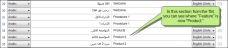You can find and replace content in your TM. This is useful if you need to make a global update to your TM and do not want to search through your TM database manually. You can find and replace in the source or target segment, which is also helpful if a client changes her terminology and you need to change your existing translation to reflect their new language.
- Do one of the following, depending on the part of the user interface you are using:
Ribbon Select the Resources ribbon. In the Translation Memory section, select Edit TM and choose the database.
- Menu Select Resources>Edit TM and choose the database.
Translate Toolbar Click
 and choose the database.
and choose the database.To open the Translate toolbar from the menu view, you can select View>Toolbars>Translate.
- Translation Editor In the TM Suggestions area at the bottom of the editor, right-click on the segment and from the context menu select Edit Text.
The Translation Memory Editor opens.
-
In the local toolbar of the editor, click
 . From the drop-down, select TM—Find and Replace.
. From the drop-down, select TM—Find and Replace.The TM Cleanup: Find and Replace dialog opens.
-
In the dialog, enter the word you want to find in the TM, and the word you want to replace it with. Then use the drop-downs to filter the segments in the TM so you only replace words in the appropriate location. You can filter by creator, project, client, domain, document, last modifier, date created, and date modified. You can also sort the results.
 Example
Example
Example
Let's say your client changed her terminology and you need to make a global change to a word in your documentation. You decide to search for words in a specific project for a specific client.
Enter the word you want to find, the word you want to replace it with, and set your filters.
When the filter processes, the word is replaced in your translation memory.
-
Click OK.
 Notes
Notes
Note: Making changes using Find and Replace updates the word you are searching for, but it does not update the corresponding translation or source word. Remember to make any necessary changes to the corresponding source or target segment as well, so your translations are accurate.
For example, if your client changes the word "airplane" to "bus," and you make this change in the source segment but forget to update the target segment, the TM will not know that the word is incorrect and will show this as a match in future translations.
Note: Any changes you make to the TM only affect future translations. They do not replace any previous translations you have done.