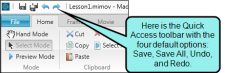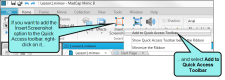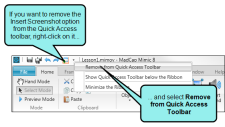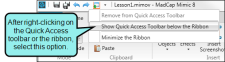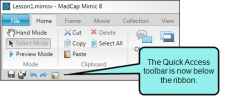Quick Access Toolbar
You can create a Quick Access toolbar at the top of the workspace to display options that you use most often. When options are added to the Quick Access toolbar, they are easily accessible, regardless of the ribbon that is open.
By default the Save, Save All, Undo, and Redo buttons are already added to the toolbar. However, you can add others as well.
[Menu Proxy — Headings — Online — Depth3 ]
How to Add an Option to the Quick Access Toolbar
-
Right-click on an option in the ribbon and from the context menu, select Add to Quick Access Toolbar.
How to Remove an Option From the Quick Access Toolbar
-
In the Quick Access toolbar, right-click on the option and from the context menu, select Remove from Quick Access Toolbar.
Note You cannot remove the default Save, Save All, Undo, and Redo options from the Quick Access toolbar.