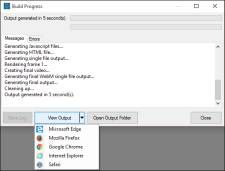You can easily view the generated output for a movie. Viewing the output lets you verify that the movie looks the way you want and test it thoroughly. Following are steps for viewing the output for a movie collection, as well as steps for viewing output for a standalone movie.
[Menu Proxy — Headings — Online — Depth3 ]
How to View Output for a Movie Collection
- Open the collection.
-
Select the Collection ribbon and do one of the following:
-
Click the View button to view the output type that is selected as the default.
- Click the down arrow on the View button and from the drop-down menu, select one of the output types.
-
-
If the output for the movie collection has not yet been generated or is out of date, a message lets you know and asks if you want to generate the output. Click Yes. The output generates and the movie collection opens.
How to View Output for a Standalone Movie
- Open the movie.
-
Do one of the following, depending on the part of the user interface you are using:
-
Ribbon Select the Movie ribbon and do one of the following:
- Click the View button to view the output type that is selected as the default.
- Click the down arrow on the View button and from the drop-down menu, select one of the output types.
- Keyboard Shortcut Press SHIFT+F6 on your keyboard.
-
-
If the output for the movie has not yet been generated or is out of date, a message lets you know and asks if you want to generate the output. Click Yes. The output generates and the movie opens.
Note In the Build Progress dialog, you can click the down arrow on the View Output button and choose a specific browser that you have installed. If you click the main portion of the button, the output opens in the default browser. The drop-down is present if you have built the HTML5 output type.